Can a quick photo of a messy meeting become a polished file ready for stakeholders in under an hour? We explore that exact idea and show a practical path you can use today.
We guide you through a fast, privacy-first workflow that moves notes and images from a capture into an editable word file without retyping. You’ll see a no-code option with Microsoft Lens and a build track for teams that want an internal app.
Expect clear steps—capture clean images, extract accurate data, and arrange headings, bullets, and tables so the final file reads well on first pass.
We call out common pitfalls like glare or low resolution, and we focus on keeping files in your trusted cloud so your business stays secure.
Key Takeaways
- Capture clean images and avoid glare for reliable extraction.
- Use Microsoft Lens for a quick, no-code path or build an app for automation.
- Keep only needed files in your cloud to protect privacy.
- Structure extracted text into headings and bullets for stakeholder-ready output.
- Follow a short checklist to repeat the process consistently across the office and field.
Before you start: what’s possible today with whiteboards and Word
Microsoft limits exports to an image or a ZIP that contains HTML and JSON. That means you won’t get a native editable file or a direct PDF output from the board right now.
The ZIP bundles structured objects and raw data. Developers use it for analysis or to feed custom parsing tools. It is not a ready-to-read file for stakeholders.
- Set expectations: save a board as an image for quick sharing, or export the ZIP when you need the underlying data.
- Plan workflows: capture a photo plus OCR for editable output, or parse the ZIP with engineering help for richer extraction.
- Governance: treat PDF as a downstream export—create it after conversion, not as a board-native format.
- Information hygiene: store source and converted files in your secure office repo and keep only what audits require.
Microsoft encourages users to submit feature requests in the Whiteboard Community if additional export formats matter to their organization.
How to use Microsoft Lens to turn a whiteboard image into an editable Word document
Good capture habits reduce manual fixes later and speed the path from picture to an editable file. Install Microsoft Lens on your phone and sign in with your work account so captures save to OneDrive and sync across the office and remote devices.
Capture best practices: pick Whiteboard mode to cut glare, boost edge detection, and improve OCR on handwriting. Frame the board straight-on; Lens will auto-recognize corners, but better angles yield cleaner images.

For dense walls, take a wide image for context and close-ups for complex areas. Tap Done, then export as DOCX to turn the picture into searchable, editable text. Open the file and fix headings, lists, and any OCR errors.
When to choose another format: export as PDF for a fixed layout or as PPTX when you need editable objects for a presentation. Keep filenames and folders consistent so each file is easy to find later.
“A steady capture and simple naming rules save hours during final edits.”
Building a whiteboard to Word document converter for your app or workflow
Designing a reliable pipeline turns messy captures into structured files your team can edit and share quickly.
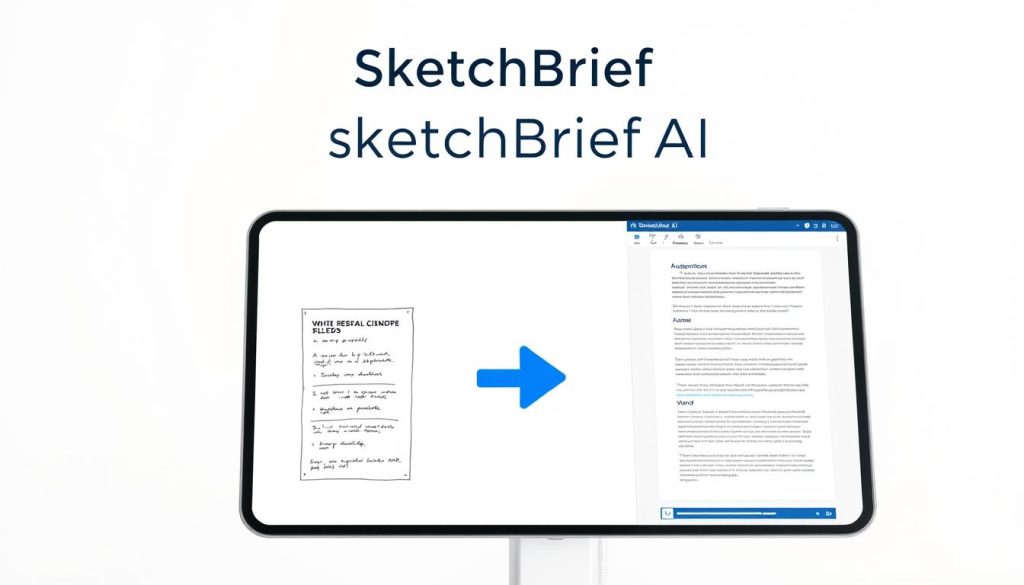
Start by ingesting images or presentation files and run OCR to extract text and layout. Then apply AI summarization for a clean outline that maps to headings, bullets, and tables.
Pipeline overview
Keep each step small and observable. Accept resource URLs, validate downloadability, and start a conversion task via POST https://api.netless.link/v5/projector/tasks. Include headers token and region and body fields such as resource, type, preview, scale, outputFormat, webhookEndpoint, webhookRetry, and imageCompressionLevel.
API control and tracking
- Start tasks with POST; a 201 returns uuid and status (Waiting).
- Track progress with GET /v5/projector/tasks/{uuid} and show convertedPercentage and pageCount in your UI.
- List queued tasks with GET /v5/projector/tasks and allow admins to adjust priority or cancel via PUT …/priority and DELETE …/{uuid}.
Status, previews, and webhooks
Persist previews, images, and note (comments JSON) when finished. Implement a webhookEndpoint so your server receives asynchronous callbacks and reconciles taskId with internal jobs.
Resilience and errors
- Validate inputs early: reject empty files and repair malformed URLs.
- Handle known error codes (unsupported format, timeout, task limit) with clear UI description and retry guidance.
- Log errorMessage and full description for observability and quick fixes.
“Show users convertedPercentage and clear cause messages—this saves time and reduces repeat uploads.”
Conclusion
Close the loop by turning captures into clean, share-ready files before the end of the day.
We move a quick picture into an editable word file in minutes and then polish, add comments, and share the result the same day. Follow a short checklist: good lighting, correct mode, clear framing, quick review, export, polish, and share.
When layout matters, export as PDF or PPTX for presentation and include inline comments and a concise description for action owners. For scale, build a queue and track task progress so your team sees a clear list and cause for any failure, with simple next steps to save time.
Keep all files archived in your secure repo and align naming rules so the business can find assets fast.
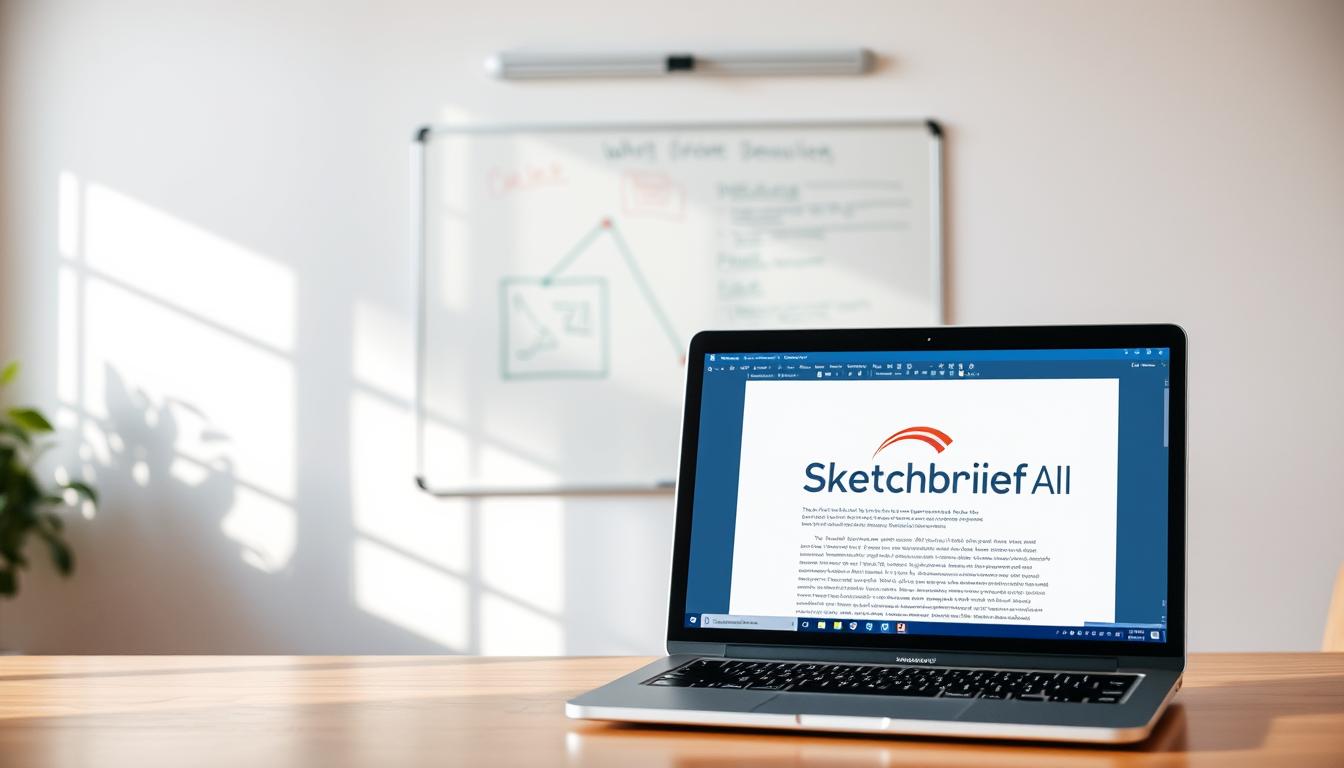
Leave a Reply