Curious: can a single upload turn a photo of a contract into an editable, polished file in under a minute?
We introduce our fast, accurate service that converts an image into structured, editable text inside a Word document. Professionals use this workflow for contracts, resumes, lecture slides, and screenshots.
Our smarter OCR engine reads stylized fonts and handwriting, cleans skewed scans, and handles low-light photos. Upload a JPG, PNG, or scanned PDF and export an editable file without watermarks.
Privacy matters: uploads are encrypted and auto-deleted after processing. Integrations let you export, share by link or email, or continue editing in your existing tool stack.
Read on for a clear guide on how it works, quality safeguards, security, integrations, and quick-start steps that improve your document workflow and overall experience.
Key Takeaways
- Convert images into editable Word documents fast and accurately.
- AI-driven OCR improves reading of stylized fonts and handwriting.
- Supports JPG, PNG, and scanned PDF uploads with no watermarks.
- Encrypted uploads and auto-deletion protect your files and content.
- Easy export and integrations streamline your document workflows.
Transform images into editable Word documents, fast
Move from photo to polished file fast—no retyping, no signup, and no watermarks.
We support drag drop of JPG, PNG, JPEG, and screenshots from any device. Upload image content from phone, tablet, or desktop and get clean, editable text in minutes.
Our converter handles files, screenshots, and scanned pdfs so you skip manual typing. AI-enhanced OCR reads varied fonts and handwriting and returns consistent, export-ready results.
Keep one streamlined tool for ingestion, extraction, and export. Export as a word document with editable text or choose lightweight TXT for quick sharing. Bulk conversion speeds up review cycles for teams and busy users.
- Fast upload: drag drop jpg or png from any device.
- Accurate results: reliable content extraction across fonts and photos.
- Secure by default: encrypted uploads, no watermarks, auto-deletion.
- Flexible export: download files, share links, or send via email.
How our image to Word document AI works
Drop files from any device and the converter begins extracting editable text immediately.
Quick start: Upload via drag & drop from local storage or cloud. We accept JPG, PNG, and scanned PDF so your source stays flexible.
OCR processing and layout detection
Our OCR engine enhances clarity, detects columns and headings, and extracts image text with high accuracy. It reads stylized fonts and legible handwriting, then converts regions into editable text ready for review.
Edit, review, and export
Review results inline and make fast corrections for names or numbers. Choose export options: download a Word document, save a plain TXT file, or send files via email to collaborators in one click.
- Batch queue: Queue multiple files for bulk processing and save time on repetitive work.
- Privacy-first: Encrypted uploads and automatic deletion after processing protect your content.
- Integration-ready: Use the word converter for .doc/.docx handoffs or export TXT for quick notes.
We combine ImgOCR’s drag-drop simplicity and DocHub’s edit and eSign flows. The result: clean, editable text that preserves fidelity where it matters and speeds up approvals.
Core features built for real-world documents
Built for real workflows, the converter cleans low-quality captures and returns structured files fast.
Handwriting and stylized font recognition: Our OCR handles messy handwriting, inverted colors, and stylized fonts so you get editable text with fewer corrections. ImgOCR improves contrast and sharpness before processing to lift accuracy.
Bulk conversion and queue processing: Queue multiple files and monitor throughput. Batch processing keeps throughput steady for large projects and reduces manual steps for teams.
Format support: Ingest jpg, png, screenshots, and scanned pdf without format changes. This flexibility prevents bottlenecks when sources vary.
Simple drag & drop, quick results, no watermarks: Start without signup, drop files in your browser, and export clean outputs. DocHub integrations add secure sharing, Google Workspace sync, and eSign routing when approvals are needed.
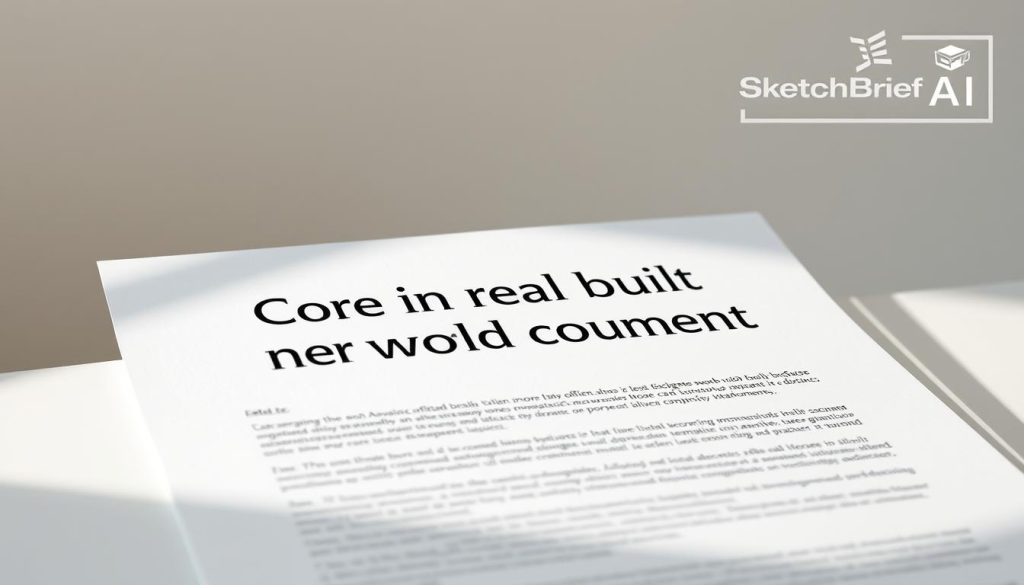
| Feature | What it fixes | Benefit |
|---|---|---|
| Handwriting & stylized fonts | Blur, cursive, odd fonts | Editable text with fewer edits |
| Bulk OCR queue | Multiple pages or files | Predictable throughput and status |
| Format support | jpg, png, screenshots, scanned pdf | No reformatting, faster intake |
| Browser-based tools | Desktop installs and updates | Always current, easy collaboration |
- Auto-enhance low-quality captures before processing.
- Use the word converter for formatted deliverables; export TXT for lightweight needs.
- Pair OCR with secure sharing and legally-binding eSignatures when routing documents for approval.
Quality and accuracy you can trust today
We focus on rescuing low-light or skewed photos so the extracted text more closely matches the source.
Preprocessing matters. Our pipeline sharpens blurry captures, evens shadows, and corrects inverted colors before recognition. That lets the OCR read printed pages with up to 99% accuracy and neat handwriting at roughly 85–90%.
Sharper results on blurry photos and low-light images
Expect clearer output when you submit a jpg or other capture. Adaptive enhancement reduces blur and tilt so final text needs fewer edits.
Auto-correction for inverted colors and tricky layouts
We auto-fix contrast and reversed scans, and we detect columns and headings so structure stays intact. That speeds cleanup in your final word file and cuts review time.
“Cleaner inputs and tuned models translate to fewer corrections and faster approvals.”
- Improve throughput on backfile conversions by lowering error rates.
- Reduce rework—cleaner extraction yields more consistent content downstream.
- Validate key numbers and names quickly before export to gain confidence in the file.
Bottom line: our end-to-end process elevates quality across varied inputs and delivers reliable results for business documents and everyday workflows.
Security and privacy by design
We design our platform so privacy is built in, not bolted on. From the moment an image leaves your device we encrypt the transfer and limit retention windows. That reduces exposure and speeds compliance checks.
Encrypted uploads and automatic deletion after processing
Files are protected in transit and at rest. ImgOCR encrypts uploads immediately and runs conversion in an isolated pipeline. After extraction, the original file is removed automatically.
No data stored: keep your files and extracted text private
We store no long-term copy of your data. Extracted text and temporary caches are wiped after processing. That means fewer points of risk for sensitive content.
- Protect sensitive data with encrypted uploads from the moment your image enters the pipeline.
- Automatic deletion so neither files nor extracted text persist longer than necessary.
- Permissioned sharing and audit trails when you export or route a document.
- Enterprise integrations let you keep content inside Google Workspace or OneDrive for policy alignment.
- Secure format handling—pdf and jpg conversions follow the same hardened controls as live document editing.
DocHub adds role-based controls, link or email sharing, and audit-friendly workflows. We aim to give users a clear, minimal-retention security posture that InfoSec teams can verify.
Who benefits from AI image-to-Word conversion
Fast extraction helps many teams cut manual work and speed review cycles.
Students turn lecture slides and handwritten notes into searchable text for faster study and clean citations.
Legal and HR teams convert contracts, resumes, and case papers into editable documents you can annotate and file.
Marketing and SEO pros extract image text from creatives to build compliant ALT text and scale content production.
Developers and ops capture code from screenshots or whiteboards so repos get accurate snippets with fewer transcription errors.
Healthcare staff read prescriptions and labels, reducing manual entry and improving patient safety.
- Finance and operations: digitize invoices and forms for cleaner downstream data.
- Educators and researchers: transform scanned papers into structured text for quoting and analysis.
- Media teams: pull subtitles or lower-thirds from frames for faster script edits.
- Small businesses and enterprise users: standardize mixed-format intake across teams.
| Audience | Common use | Primary benefit |
|---|---|---|
| Students | Lecture notes, slides | Searchable study text |
| Legal / HR | Contracts, resumes | Editable documents for review |
| Marketers / SEO | Creatives and ALT text | Faster content production |
| Developers / Ops | Code snippets, diagrams | Accurate code capture |
Works with your favorite tools
Connect converted files directly with collaboration platforms so teams keep working without format friction.
Google Drive and Google Workspace integrations let you open, edit, fill, and eSign documents without leaving your browser. DocHub syncs imports and exports so you can route contracts and scanned notes into shared folders for review.
Export to Microsoft Word and OneDrive for instant collaboration. ImgOCR produces clean Word and TXT outputs that teams can edit, comment on, and approve. Aidocmaker adds cross-cloud parity with Drive and OneDrive export options.
API access for developers
We provide an API so developers embed OCR into apps, automations, or ticketing systems. That keeps content flowing from pdf and jpg sources into internal queues and RPA flows.
- Keep format continuity—move from OCR to editing and approval without friction.
- Support mobile and desktop device access for field teams who need on-the-spot conversions.
- Offer flexible outputs—TXT for pipelines, Word for human editing—tailored for users and generator tools.
image to Word document AI vs alternatives
Choosing the right OCR path affects speed, update cadence, and how easily teams share converted files.
Online OCR vs desktop software: Web converters avoid installs and push updates automatically. They usually process faster on common jpg or pdf inputs and let you convert image files from any device without IT tickets.
Desktop tools can be powerful for offline needs, but updates lag and mobility is limited. For teams, that often means extra steps and version mismatches.
AI OCR vs generic chat-based OCR on blurry or handwritten captures
AI-enhanced models pre-enhance low-light and skewed scans. That improves read accuracy on handwriting and stylized fonts. Our tests show better fidelity than generic chat-based generators on tough samples.
- Web OCR supports bulk queues, no signup, and no watermarks for quick runs.
- Use converter options: TXT for pipelines, Word for human edits and review.
- For embedded code, tuned OCR keeps syntax and spacing intact for cleaner copy-paste.
| Criterion | Online OCR | Desktop Software |
|---|---|---|
| Updates & speed | Instant updates, often faster | Manual updates, slower on shared access |
| Handling blurry/handwriting | Pre-enhance and higher fidelity | Varies by vendor, often weaker |
| Collaboration | Share links, export to pdf or Word | Files must be synced manually |
| Developer access | API-first options for bulk conversion | Local SDKs, harder for cloud workflows |
Free usage, limits, and Pro options
Start small, test common workflows, and scale when volume or speed becomes a factor.
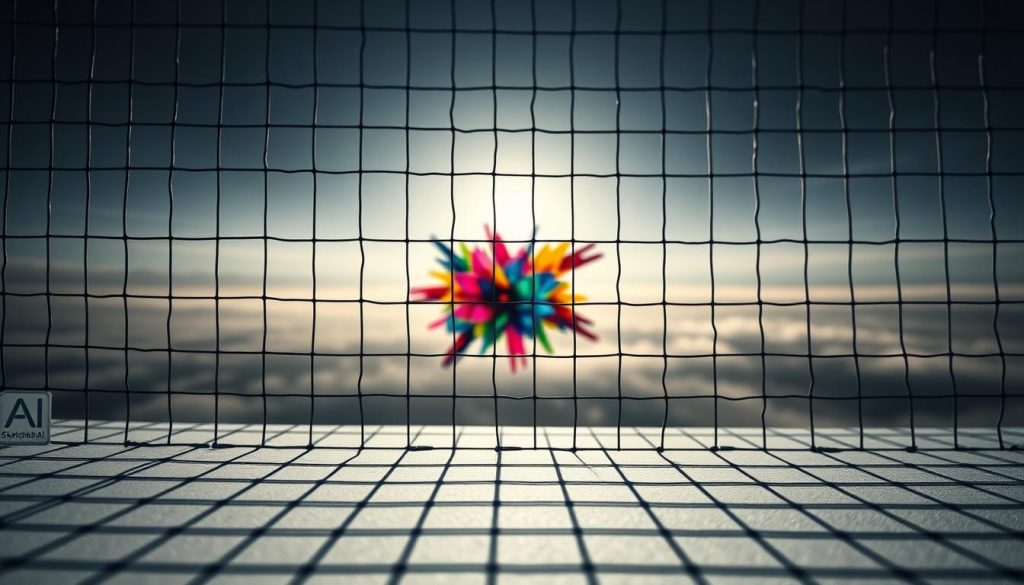
Guest mode (Free) lets casual users validate the converter without signup. You can process up to 30 images daily with a 3-file queue and a 5 MB cap per file. Expect occasional ads or captcha delays and standard 1x processing speed.
Guest mode: daily caps, file size, and queues
Free access is ideal for light tasks—scan a few jpg files, extract text, and export one document. If a queue or file exceeds limits, a clear error message explains the next step.
Pro: higher limits, faster processing, priority support
Pro removes caps and accelerates throughput. Members get unlimited OCR, bulk queues of up to 30 images, and up to 30 MB per file. Processing runs up to 5x faster and ads/captcha are removed.
- Scale for teams—keep documents consistent across users.
- 24/7 priority support so help arrives in minutes, not hours.
- Upgrade when large scans or end-of-month backlogs stall workflows.
- Get account assistance via email for billing or questions.
Get started: conversion steps that take minutes, not hours
A few clicks turn a photographed page into organized, review-ready content you can edit.
Upload your files, review results, export to Word, and share
Step 1 — Upload your files. Drag and drop a jpg, png, or pdf from local storage or cloud. ImgOCR accepts quick drops, encrypts the transfer, and starts processing without a login.
Step 2 — Review results. Skim extracted text for names, figures, and dates. Make quick edits inline; we keep changes simple so you save time on final review.
Step 3 — Export to Word. Use the word converter to create an editable file. Export as clean copy or TXT for lightweight handoffs.
Step 4 — Share instantly. Send by email, route to Drive or OneDrive, or post a secure link. DocHub adds AI edit/summarize, eSign, and export options for final delivery.
“Close the loop in minutes, not hours—your team stays productive and workflows stay unblocked.”
| Step | Action | When to use |
|---|---|---|
| 1 | Drag & drop jpg/pdf | Single photos or bulk uploads |
| 2 | Quick review & edit | Check names, figures, dates |
| 3 | Export via word converter or TXT | Formatting or lightweight handoff |
| 4 | Share: email, Drive, OneDrive, secure link | Collaboration and approvals |
- Use bulk uploads for project batches and keep pages in order for multi-page pdfs.
- Copy key sections for parallel work while the team finishes full edits.
- Focus on content quality early—clean text saves time during formatting and approvals.
Conclusion
,Move from capture to collaboration in minutes with secure extraction and fast export.
We translate any image into a working file so you spend less time fixing text and more time on outcomes.
Key benefits: encrypted uploads, auto-deletion, reliable accuracy on printed pages and handwriting, bulk processing, and API access for scaled workflows. Use the word converter or export options for the format stakeholders expect.
Integrate with Workspace or cloud tools, bring in a document generator when you draft new content, and scale from single jpg scans to team queues. If you have questions, our guides and support help you get unstuck fast.
Ready? Upload, review the image text, export to Word, and put your files to work.

Leave a Reply