What if you could leave the board with neat, searchable notes instead of snapping blurry photos?
We show how to convert handwriting on a whiteboard into digital content that saves you time and expands access for every student. Our guide walks the full workflow—from on‑board capture to one‑tap export—so you leave the screen with organized files, not messy camera shots.
We compare leading ecosystems like myViewBoard, SMART MX/RX, and Teachmint X, and point out must‑have features: low latency writing, reliable capture, split screen, and secure cloud export. You’ll see how OCR turns written text into searchable lessons, links to your LMS, and consistent support across classes.
Read on to learn evaluation criteria, rollout steps, and a demo checklist that keeps adoption focused on teaching outcomes.
Key Takeaways
- OCR converts board handwriting into searchable, shareable content to save classroom time.
- Expect low‑latency writing, accurate capture, and one‑tap export to cloud drives.
- Platforms like myViewBoard, SMART MX/RX, and Teachmint X offer distinct workflows and support.
- Link OCR exports to your LMS for fast student access and consistent lesson delivery.
- Use a vendor demo checklist to verify touch accuracy, screen durability, and post‑purchase support.
Why OCR on a Digital Whiteboard Matters for Today’s Classrooms
Capturing board notes as searchable text turns end-of-class scramble into routine, recoverable content.
From handwriting to searchable text: converting notes saves teaching time and improves access to lesson knowledge. Platforms such as myViewBoard let us export lessons as PDF, PNG, or PPTX and give students instant QR access to files. That cuts manual distribution and keeps every student on the same page.
SMART MX/RX adds split screen and broadcast so we can collect student input across many devices while showing a central screen. Teachmint X offers an OCR tool plus real-time recording and quick share of sessions.
- Instructional impact: Searchable text shortens prep and review time and supports absent or accommodated student needs.
- Discoverability: Keyword search pulls relevant content across lessons, speeding retrieval during live instruction.
- Investment signals: Repeated manual capture pain, inconsistent notes, and demand for accessible content justify buying decisions.
When leadership can measure weekly time saved and higher student satisfaction with shared materials, scaling becomes straightforward. We recommend piloting in note-heavy courses, refine share cadence, then expand across the classroom set.
interactive whiteboard OCR for teachers: What It Is and How It Works
When we write on the display, built-in recognition can create clean, copyable text instantly. We define this as automatic conversion of handwriting into selectable text you can search, copy, and archive by class or file.
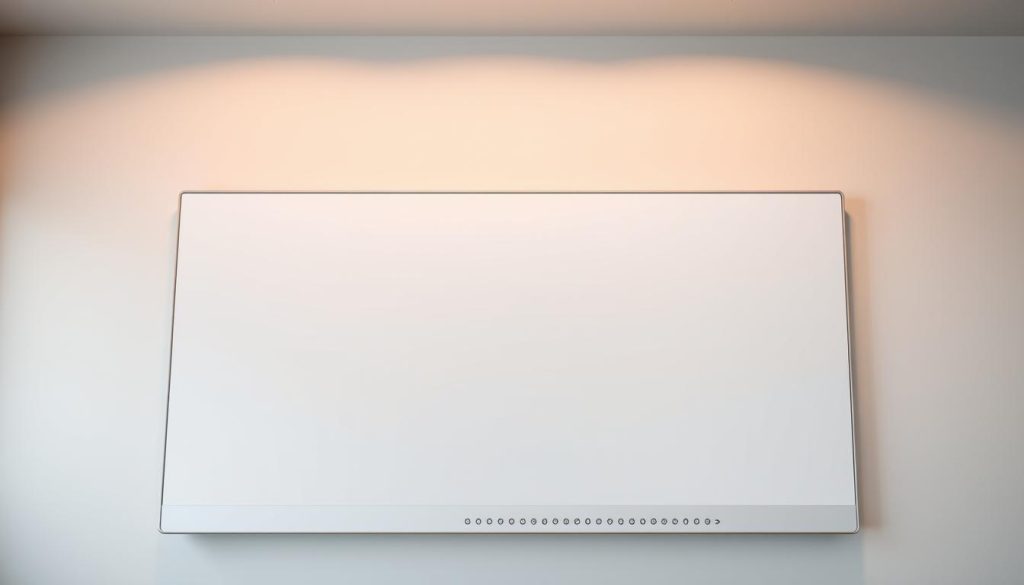
On-board vs. app-based workflows
On‑board processing keeps conversion on the device, cutting latency and improving privacy. Teachmint X runs recognition inside its AI board so you get immediate editable text with low delay.
App workflows send captures to a companion app. That can add features but may increase upload time and depend on cloud access. Choose the workflow that matches your offline and data‑policy needs.
Capturing and exporting: PDFs, images, slides, and cloud
Write draw sequences on the screen, use annotation tools to highlight steps, then tap export. myViewBoard supports Slide Import and Lesson Export to PDF, PNG, and PPTX and links to Google Drive, OneDrive, Dropbox, and Box.
Best practices: keep a consistent folder structure in your store, label each file by class and topic, and set simple interface presets so you can push to cloud storage with one action.
“On‑board OCR and local export paths help schools maintain control while still enabling cloud options when policy allows.”
- Handle multiple devices by standardizing filenames and export destinations.
- Expect vendor support on accuracy checks, export conventions, and where files land.
Essential Software Features to Prioritize
Effective classroom software blends precise annotation with quick export so you spend more time teaching.
Start with annotation quality and AI assistance. We prioritize annotation fidelity and AI tools that speed lesson creation. myViewBoard’s AI Pen turns sketches into clean visuals, cutting prep time and improving teaching clarity.
Annotation, AI tools, and embedded browser
Embedded browser capability matters. Bring web text, images, and YouTube video directly onto the canvas so you don’t switch apps mid‑lesson. Slide Import should accept PowerPoint, Google Slides, and PDFs for seamless edits.
Split screen, screen sharing, and student canvases
Look for split screen and screen sharing that support student canvases. Participate Mode splits the page into student spaces so collaboration stays organized and easy to manage.
App compatibility, sign-in, and secure storage
We insist on Google Play compatibility when available so you can install the tools you trust. Require SSO and QR sign options to speed transitions while protecting data.
- File and share: Lesson Export to PDF/PNG/PPTX plus QR distribution reduces after-class admin.
- Storage and access: Verify Google Drive, OneDrive, Dropbox, and Box integrations and regional storage for GDPR compliance.
- Support and knowledge: Quick Start guides, a Knowledge Base, and expert demos make adoption predictable.
“Choose platforms where annotation, collaboration, and export form a reliable workflow—so teaching stays the focus.”
Hardware Checklist: Displays, Touch, and Performance That Power OCR
Pick boards that reduce friction—fast response time, precise touch, and bright displays keep class flowing.
Response time and feel. We recommend ≤4–5 ms response time so writing feels immediate. Optically bonded or zero‑gap glass improves pen‑on‑paper feel and helps accurate write draw capture.
Response time, touch points, and pen-on-paper feel
Choose multi‑touch support (20–50 points) to let small groups work without input conflicts. Check HyPr Touch or equivalent Advanced IR on high-end series for ≤4 ms latency and anti‑glare, anti‑fingerprint glass.
Stunning visuals, blue light filters, and classroom-ready sizes
Favor bright screens with blue light mitigation and sizes from 55″ to 86″. Pick 65″, 75″, or 86″ to match viewing distance and room layout. Stunning visuals help students read from the back row.
Connectivity that just works
Verify Wi‑Fi 6/6E, HDMI 2.1, NFC sign‑in, and USB‑C with power delivery. Support USB and OPS slots simplify laptop connections and long‑term control of your series.
Durability and lifespan
Require robust glass (9H or heat‑tempered) and a lifespan ≥50,000 hours. Confirm integrated audio and mic arrays so the board doubles as a room system and lasts through years of teaching.
Compare Leading Classroom Solutions Before You Buy
Before you commit, line up each series against real classroom tasks to see which workflow matches daily teaching needs.
myViewBoard ecosystem
Strengths: AI Pen, Participate Mode with student canvases, Embedded Browser, Slide Import, and Lesson Export to PDF/PNG/PPTX. Cloud links (Google Drive, OneDrive, Dropbox, Box) and QR distribution speed content sharing.
SMART MX/RX series
Strengths: HyPr Touch with Advanced IR, reliable touch feel, split screen, Chrome browser and Google Play store access. RX adds NFC sign and strong audio for large rooms.
Teachmint X
Strengths: EDLA‑certified app ecosystem, built‑in OCR tool, ≤5 ms response time and 20‑point multi‑touch. Durable display build and integrated recording support live classes and capture.
Support and training
Expect: Quick Start guides, expert demos, knowledge base articles, and vendor support to smooth rollout and sustain classroom use.
| Feature | myViewBoard | SMART MX/RX | Teachmint X |
|---|---|---|---|
| Touch & feel | AI Pen, smooth touch | HyPr Touch, advanced IR | 20‑point multi‑touch, ≤5 ms |
| Export & storage | PDF/PNG/PPTX + cloud | Chrome apps, Google Play | Import/edit, cloud links |
| Classroom tools | Participate Mode, QR share | Split screen, broadcast | Live/recording, OCR text |
| Support | Knowledge base, demos | OTA updates, enterprise support | EDLA cert, vendor training |
In short: choose myViewBoard if export flows and student canvases matter most; pick SMART MX/RX when enterprise displays and store access are critical; select Teachmint X to prioritize built‑in OCR, fast response, and recording tools.
Implementation Guide: From Pilot to Full Classroom Rollout
Get started by booking a demo with your shortlisted vendors and running side‑by‑side accuracy tests on real lesson handwriting. This confirms capture quality and daily time savings before you scale.

Plan and validate
Book demo sessions with myViewBoard, SMART MX/RX, and Teachmint X. Use vendor demos to test recognition, export formats, and live screen sharing behavior.
Storage, access, and device control
Map cloud storage to consistent folders and set access controls. myViewBoard supports PDF/PNG/PPTX export and QR share to Google Drive, OneDrive, Dropbox, and Box. Limit which device types can share to maintain control.
Templates, split screen, and support
Create teacher‑ready templates with preset filenames and QR defaults. Calibrate split screen layouts and practice write draw transitions so lessons move smoothly.
Measure and scale
Track minutes saved, percent of students with on‑time access to files, and artifact completeness. Iterate weekly and scale after four to six weeks with refined training and proven support paths.
| Task | Who | Tools |
|---|---|---|
| Book demo & accuracy test | IT + Pilot teachers | Vendor Expert‑Led Demo, sample lessons |
| Cloud mapping & access control | IT + Admin | Google Drive / OneDrive / Box |
| Templates & split screen setup | Pilot teachers | Preset canvases, QR share |
| Support & scaling | Internal champions | Quick Start guides, vendor support |
“Start small, measure time saved, then expand with clear control and support.”
Conclusion
Turn lesson scribbles into reliable, reusable text and files that streamline teaching across your rooms.
Prioritize displays and boards with responsive touch, accurate pen input, and comfortable light so class flow stays natural. Pick series with proven lifespans—aim for ≥50,000 hours—and solid vendor support.
Choose practical tools—slide import, export to PDF/PNG/PPTX, embedded browser, and QR share—to keep content organized across devices and reduce admin time.
Keep the shortlist tight: myViewBoard, SMART MX/RX, and Teachmint X. Line up demos, compare live OCR performance, and pick the board that best matches your device mix and share workflows.

Leave a Reply