Can one simple workflow cut grading time and make classroom feedback faster?
We know teachers juggle stacks of paper, manual data entry, and the need for timely feedback. Converting paper submissions into editable text brings clear benefits: searchable records, quick edits, and simple sharing across your LMS.
We outline a practical path—capture, process, review, export—that fits classroom rhythms. Modern tools like OCR and AI parsers handle mixed printed and handwriting content and export into common documents and formats.
Expect actionable steps you can use the same day: which capture method works best, how image quality impacts recognition, and how integrations with Zapier or Make move digital text into cloud storage without extra data entry.
Key Takeaways
- One simple conversion flow saves time and reduces manual data entry.
- Handwriting recognition tools turn paper notes into searchable text.
- Choose mobile capture or a scanner based on speed and image quality.
- Use parsers that export documents compatible with your LMS.
- Integrations let you route results to cloud storage and gradebooks with ease.
- Privacy-focused workflows keep student data safe during conversion.
Why Teachers Should Digitize Handwritten Homework Right Now
Adopting a fast conversion workflow frees teachers from repetitive typing and speeds feedback. That single change reduces clerical burden and gets comments back in students’ hands sooner.
Faster feedback, easier storage, better collaboration
Digitizing notes accelerates feedback loops. You move paper into searchable text without retyping, so students see corrections faster.
Centralizing documents in the cloud makes retrieval simple for parent conferences and IEPs. Sharing becomes instant—co-teachers and aides can access the same class records.
Reducing manual data entry and errors in grading
We reduce data entry and grading errors by extracting handwriting into structured fields. Reliable tools like Airparser pair OCR with Zapier/Make so extracted text routes into gradebooks and folders automatically.
- Searchable text improves consistency—find a name or concept across assignments in seconds.
- Good image capture—flat pages, even light—boosts recognition accuracy and cuts downstream errors.
- Over time, saved time compounds across classes, tests, and projects.
How AI Handwriting Recognition Works for K-12 and Higher Ed
Machine learning maps handwriting patterns from images into clear, editable text for grading and records. This process starts with optical character recognition layered with trained models that learn common stroke shapes and word patterns.
We then apply segmentation: the system isolates lines, words, and annotations. It matches strokes to characters and assembles readable text. Modern processing handles mixed pages that blend printed passages with notes in margins.
From images to editable text: OCR and machine learning basics
Optical character recognition extracts glyph candidates, while AI refines choices based on context. The result is editable text you can correct and merge into templates.
Handling various handwriting styles and mixed documents
Tools use model ensembles and error correction to interpret diverse handwriting text. With class-specific samples, custom models improve and reduce review time.
Exporting in various formats: PDF, Word, and more
Choose the export that fits your workflow. Use PDF for distribution, Word for edits, and structured outputs for spreadsheets or LMS imports. Airparser’s GPT-powered parser extracts structured fields from an image and exports to PDF or Word. Transkribus adds manual correction, search, and model training for tougher scripts.
| Capability | Best for | Representative tool |
|---|---|---|
| Quick editable text | Fast grading and comments | Airparser (GPT parsing) |
| High-accuracy recognition | Archival projects and custom scripts | Transkribus (HTR models) |
| Mobile capture | Classroom scans and photos | Pen to Print (mobile OCR) |
- The path from image to editable text relies on optical character recognition and model training.
- Supply crisp images for better accuracy; clear inputs reduce correction time.
- Export in various formats based on how you store and grade student work.
handwritten homework to digital file: The Core Workflow at a Glance
A compact workflow turns classroom pages into structured text with minimal clicks. Keep each step short and repeat it each class for consistent results.

- Capture. Photograph or scan pages with even light and flat alignment.
- Ingest. Send images to your chosen tool—Airparser inboxes work well for batch uploads.
- Configure. Apply a schema for student name, class, date, and answers to cut data entry.
- Process. Let the model convert handwriting and produce editable text, then review quickly.
- Validate. Spot-check a few lines against the original to catch mismatches early.
- Export. Select the proper format—PDF for distribution, Word for edits, or CSV/JSON for gradebooks.
- Organize & Archive. Store results by class and assignment. Keep source images and final documents for audits.
- Automate & Iterate. Use Zapier or Make to route exports and refine the process after the first week.
“A short cycle of capture, review, and export keeps grading fast and records reliable.”
Step-by-Step: Convert Handwritten Notes and Assignments into Digital Text
A reliable photo or scan is the single best step toward fast, accurate conversion. Start with clear capture habits so the rest of the workflow runs smoothly and you spend less time correcting output.
Capture best practices
Use a flat, well-lit surface and hold the camera parallel to the page. Avoid shadows and ensure the image is in focus. A scanner gives consistent results, but modern phones work when glare and alignment are controlled.
Use AI tools for processing
Batch-upload images into your chosen tools. Airparser supports inbox-based ingestion and schemas for class separation. Pen to Print is quick for mobile uploads. Transkribus adds automatic recognition and manual correction when accuracy needs improvement.
Edit, correct, and finalize text
Review key fields — student name, rubric scores, and answers — using the tool’s editor. Produce clean, editable text and spot-check faint pencil marks or unusual handwriting text that may need manual fixes.
Export and organize
Choose PDF for read-only handbacks and Word for inline comments. Export structured records for gradebooks or analytics. Save items in class > assignment > student folders with clear names and date stamps so handwritten data stays searchable.
- Iterate. Track repeated misreads and retrain or tweak models in Transkribus when needed.
- Share. Deliver files via your LMS and keep a teacher-only archive for regrading or accommodations.
“Standardize capture, review quickly, and export with consistent naming—small steps that save time every week.”
Choosing the Right Tool: Airparser vs Transkribus vs Pen to Print
Which app you pick will shape accuracy, speed, and how results move into your LMS. We compare three popular options so you can match one to your classroom needs and integrations.
Airparser
Airparser uses GPT-powered parsing and schema extraction. It handles any document type and routes outputs through Zapier or Make into LMS folders and spreadsheets.
Transkribus
Transkribus supports manual correction and custom HTR model training. It scales—100,000+ users, 15,000+ models, and 40M pages—so search across large archives is strong.
Pen to Print
Pen to Print is mobile-first and built for cursive. Use it when you need quick mobile capture of notes and classroom mobility without a scanner.
- Match output formats: pick tools that export text in the formats you use daily.
- Balance accuracy vs convenience: Transkribus for hard cases, Airparser for schema-driven scale.
- Integrations matter: Airparser connects with 6,000+ apps for automated routing of handwritten data.
“Test each tool with a week of class notes and measure time saved and correction effort.”
Improve Accuracy and Save Time: Proven Tips for Better Results
Small fixes at capture and review make a big difference in accuracy and grading time. We focus on practical habits that reduce errors in converting handwriting text and cut review time.
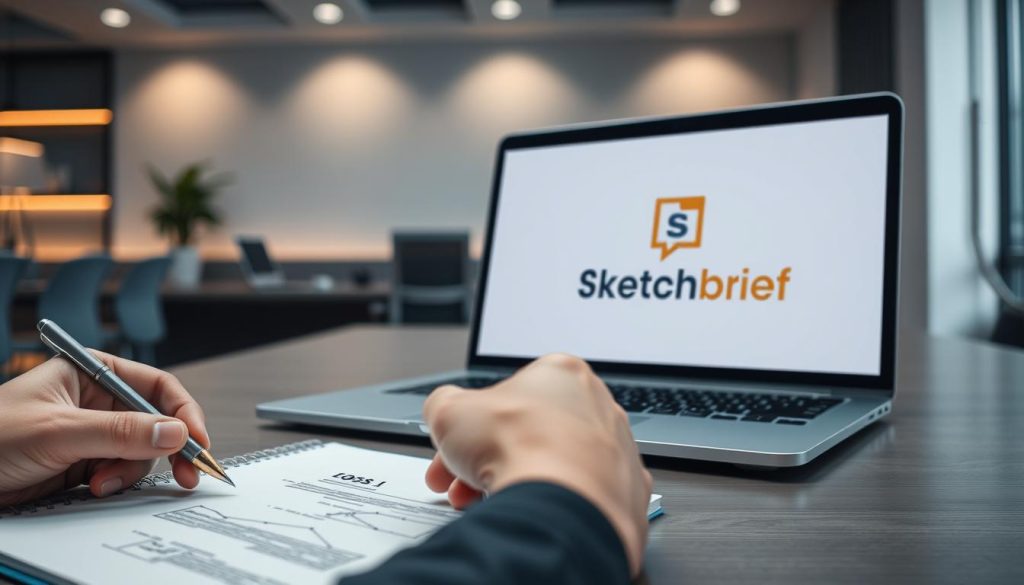
Image quality matters: lighting, alignment, and focus
Start with even lighting, flat pages, and sharp focus. Pen to Print recommends rescanning if images are blurred or skewed.
Remove folds, shadows, and clutter. Those obstacles create recognition errors that multiply later and cost you more time.
When to retrain or fine-tune models vs manual correction
Use manual correction strategically. Fix names, scores, and rubric fields first. That gives immediate value while keeping review time low.
If the same misreads recur, collect examples and consider training a model in Transkribus. Fine-tuning reduces repeated fixes and improves long-term accuracy.
“Balance speed and accuracy: faster edits for daily notes, deeper correction or model tuning for assessments.”
- Standardize pens and spacing—darker ink and clear lines improve text recognition.
- Skim the first page of each batch to catch systemic errors early.
- Archive both the original image and the final text for audits and rechecks.
- Track time saved and error reduction so you can refine the process over time.
Integrate Digital Text into Your Classroom Workflow
A tight routing plan gets text into your LMS, Drive, or OneDrive without extra clicks. That makes grading predictable and keeps comments front and center for students.
Sync with cloud storage and your LMS. Connect your tool to Drive, OneDrive, or Canvas so text and documents land where students and co-teachers expect them. Use clear class folders and consistent names for easy retrieval.
Automate with Zapier and Make
Use Airparser or similar tools to export in a set format. Then build a Zap or scenario that routes graded output, pdfs, and word documents into class folders. Automations can also send LMS notifications and log entries in spreadsheets, trimming manual data entry.
Build searchable archives
Make text discoverable. Keep consistent filenames and searchable content so you can find names, keywords, and topics fast. Transkribus and other apps index content for quick lookup across a semester.
- Use export presets for pdf and word handbacks.
- Limit folder access for privacy and avoid sensitive details in file names.
- Capture a quick image for late submissions and let automations process it.
- Monitor the flow and fix failing steps with the audit trail; review automations monthly.
“Automate the routing, keep archives searchable, and you reclaim time spent on clerical tasks.”
Troubleshooting and Limitations Teachers Should Know
Not every page converts cleanly—here’s how to handle the exceptions efficiently.
Legibility matters. When handwriting is truly illegible, fix critical fields by hand and ask students for a short typed cover sheet. This keeps gradebooks accurate and preserves time.
Pen to Print supports Latin script only. If students use other scripts, expect recognition gaps. Plan alternate routes and flag those documents for manual review.
Quick remedies and workflow rules
- Rescan poor images in bright, even light. Straighten and refocus before retrying.
- Use dark ink and avoid mixed media—pencil plus highlighter confuses optical character recognition.
- Keep a separate folder for edge cases and process them after the main batch.
- When repeated misreads occur, collect samples and retrain a model in Transkribus.
| Issue | Impact | Practical fix |
|---|---|---|
| Illegible handwriting | Missing names, scores | Manual correction; typed cover sheet |
| Non‑Latin script | Tool failure | Manual review; alternate tool or human transcription |
| Poor images | Recognition errors | Rescan under better light; crop and straighten |
| Mixed media marks | Parsing confusion | Ask for dark ink; flag for review |
“Keep originals and corrected versions; that protects you in grading disputes.”
Privacy and archive rules. Strip PII from shared text digital format outputs and set document permissions before sharing. Track recurring problems and post a one‑page capture guide for students.
Conclusion
Conclusion
A short pilot run with one class shows where automation reduces data entry most. Capture clean pages, run recognition, and finalize digital text that fits your grading rhythm.
Choose the right tools: Airparser for schema and automation, Transkribus for model training and manual correction, Pen to Print for mobile speed. Export in PDF or Word and keep a consistent folder structure for documents.
Small steps compound: less manual typing, faster turnaround, and searchable archives that help interventions and planning. Start with one class this week, measure time saved, and expand as confidence grows.
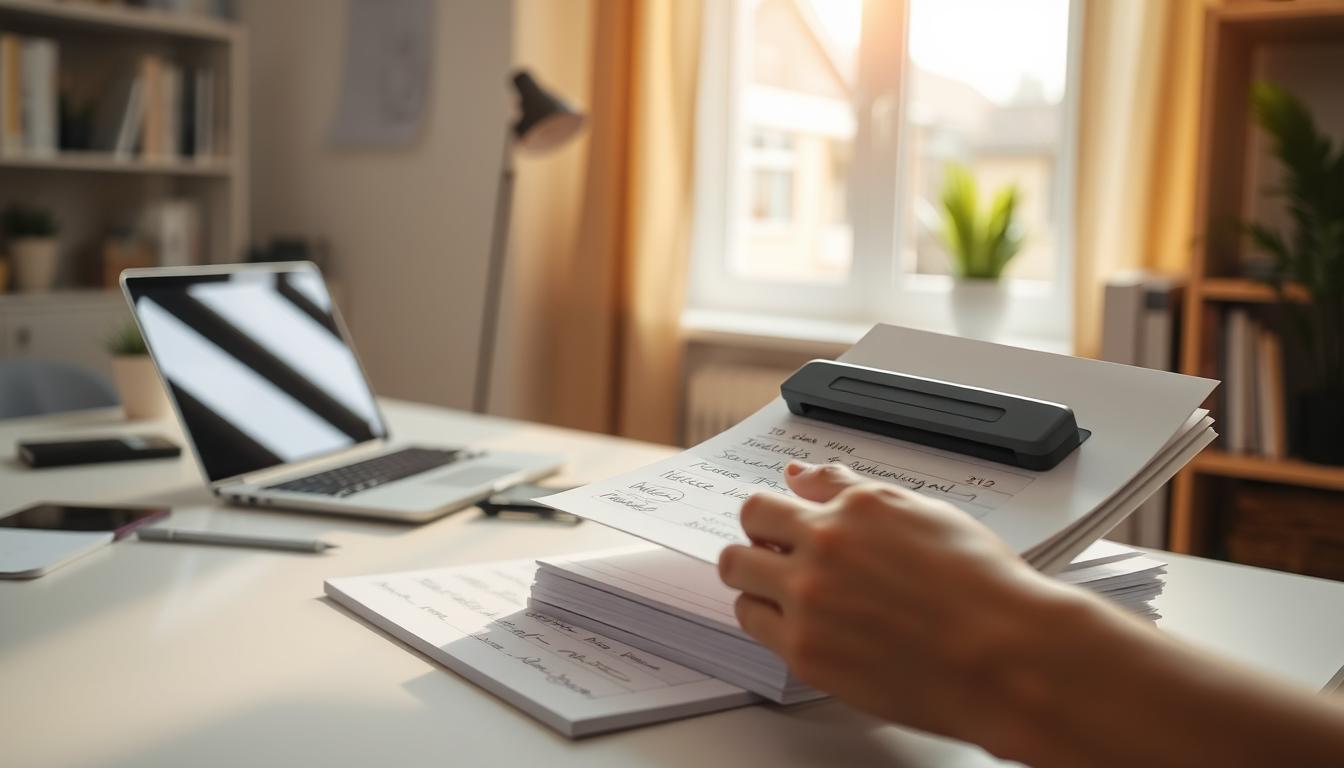
Leave a Reply