Can a single tool turn piles of paper and screenshots into searchable, editable text—and actually save your team hours each week?
We set the stage by showing how ocr turns paper and images into actionable text so you spend less time typing and more time delivering results.
Our guide walks you through desktop and mobile options like Adobe Scan, ABBYY FineReader, Readiris, Genius Scan, SwiftScan, CamScanner, and Microsoft Lens. We map features to real gains—faster approvals, searchable archives, and clean exports to common formats like pdfs and Word.
Beyond apps, we explain where AI and automation platforms improve processing, accuracy, and instant answers from long documents. You’ll get practical notes on pricing models—subscriptions, lifetime licenses, and pay-per-use—so you can budget with confidence.
Key Takeaways
- OCR converts scans and images into editable text to cut manual work.
- Choose tools by use case: mobile capture, desktop editing, or enterprise automation.
- AI features boost accuracy and speed on long documents and complex layouts.
- Compare pricing types—annual plans, lifetime licenses, and pay-as-you-go—to match your budget.
- Look for language support, screenshot capture, and export options when shortlisting.
Why productivity-focused OCR matters right now
Converting piles of scanned PDFs into searchable files can cut days of manual work. That single shift saves time and reduces errors that cost teams follow-up hours.
Market data shows why this matters. Industry reports value the ocr market at $13.95B in 2024 with strong compound growth projections. G2 analysis also notes that ocr evolved from standalone tools into embedded capabilities inside AI-powered automation platforms.
We see practical gains across finance, HR, and ops. With optical character recognition in modern platforms, you streamline document processing without adding complexity.
“Prioritize features tied to output quality and throughput to maximize ROI—accuracy and speed are table stakes now.”
- Faster approvals: searchable documents shrink review cycles.
- Better reuse: extracted data helps teams find and act on information.
- Smoother adoption: clear support and training speed up user uptake.
The takeaway: choose tools that help businesses process more data, in less time, with fewer errors. We recommend focusing on features, throughput, and support to get results quickly.
User intent and how to use this product roundup
This roundup helps teams pick tools by measurable outcomes—speed, accuracy, and total cost. We focus on practical comparisons of ocr and ocr software that map to real work goals.
Use this guide to shortlist two or three options that match your document volumes, file types, languages, and collaboration needs. Run quick pilots on your own documents to confirm layout fidelity and extraction accuracy.
Prioritize must-have features—batch capture, export formats, and cloud access—then evaluate advanced capabilities like AI assistants and automated routing. Check how users sign in, share, and search; fewer steps speed adoption.
Confirm edge-case handling: screenshots, tables, stamps, signatures, and mixed layouts. Evaluate data governance early—who can access sensitive files and where data is stored—and align the tool with DMS, ERP, CRM, or cloud drives.
Finally, document your success criteria: time saved per user per week and accuracy targets. Track before and after so you can justify rollout and measure real gains.
Evaluation criteria: accuracy, speed, languages, integrations, and pricing
To choose a solution that truly saves time, we focus on measurable evaluation points that predict real-world results. Start with a quick pilot and score each tool against the same document batch.
Accuracy and character recognition across complex layouts
Accuracy is non-negotiable. Test tables, columns, stamps, and noisy scans to reduce manual correction.
Processing speed, batch workflows, and automation
Measure throughput at scale: batch processing, auto-capture, and background queues cut wait time. Look for workflow templates and background queues that keep users productive.
Language coverage, handwritten text, and screenshots
Confirm language breadth with real samples. ABBYY FineReader supports 198 languages and converts screenshots into editable files. Readiris recognizes 138 languages and offers lifetime licenses.
Integration and deployment: cloud, DMS, ERP, CRM
Check integration depth—cloud drives, DMS, ERP, and CRM connectors prevent duplicate work and lost data. Microsoft Lens is free but limited; others add connectors and admin controls.
Pricing models and total cost of ownership
Factor in add-ons: Adobe Scan’s AI assistant is $4.99/month and paid editing begins at $12.99/month. Compare subscriptions, lifetime plans, and per-use limits to match users and volume.
- Support SLAs and onboarding speed affect rollout.
- Prioritize features that map to your workflow: auto-naming, templates, redaction, and audit trails.
Market snapshot: OCR and IDP trends shaping 2025
Market signals are clear: document capture has shifted from standalone tools into platform-grade capabilities.
G2 notes most ocr offerings now live inside broader automation platforms—CRM, ERP, and accounting systems. This change makes extraction a background feature that feeds workflows directly.
From standalone recognition to AI-driven platforms
Optical character recognition now pairs with machine learning to handle messy layouts, low-quality scans, and multiple languages.
Vendors focus on automation depth—auto-classification, exception routing, and native connectors—so you spend less time rekeying and more time acting on data.
Growth outlook and North America leadership
The market was valued at $13.95B in 2024, with IMARC projecting a 13.06% CAGR (2025–2033). Other analysts expect the category to scale from $10.45B in 2023 toward $43.69B by 2032 at a higher CAGR.
- The category is converging with intelligent document processing—ocr is increasingly a feature, not a standalone product.
- AI and machine learning drive accuracy improvements across variable layouts and multilingual content.
- Buyers expect direct integrations with line-of-business systems to reduce swivel-chair tasks and rekeying.
- Pricing ranges from low-cost mobile subscriptions to enterprise platform licenses and pay-per-use APIs.
- North America led with a 35.2% share in 2024, driven by compliance-heavy industries and mature cloud ecosystems.
- Data residency, privacy, and auditability remain key—choose platforms with governance baked in.
“Plan for a hybrid stack: mobile capture at the edge, centralized processing in the core to balance speed and control.”
As you evaluate products, prioritize integrations, governance, and automation depth. That combination will deliver reliable data processing and measurable time savings.
Editor’s top picks for the best OCR software for productivity
Here are three practical picks that balance accuracy, speed, and clear pricing. We chose tools that reduce taps, speed review, and keep export fidelity high across common formats.
Best overall: Adobe Scan for AI-assisted document processing
Adobe Scan leads on mobile speed with an AI assistant that adds search and summarization. The add-on is $4.99/month; paid editing starts at $12.99/month (annual billing), and a student/teacher plan is $19.99/month first year.
Best global language support: ABBYY FineReader PDF
ABBYY supports 198 languages and reads screenshots and complex layouts with high accuracy. Licenses run about $69/year on Mac and $99/year on Windows.
Best budget buy: Readiris with lifetime pricing
Readiris offers lifetime tiers ($69 Pro, $139 Corporate), recognizes 138 languages, and excels at fast batch conversions plus voice annotations for reviewer feedback.
Quick note: each pick emphasizes core features—batch capture, export fidelity, and simple collaboration—so you can move to a pilot and test on your most complex documents.
Adobe Scan: AI assistant, PDF templates, and mobile-first OCR
Adobe Scan puts fast, mobile capture and robust PDF editing in your pocket.
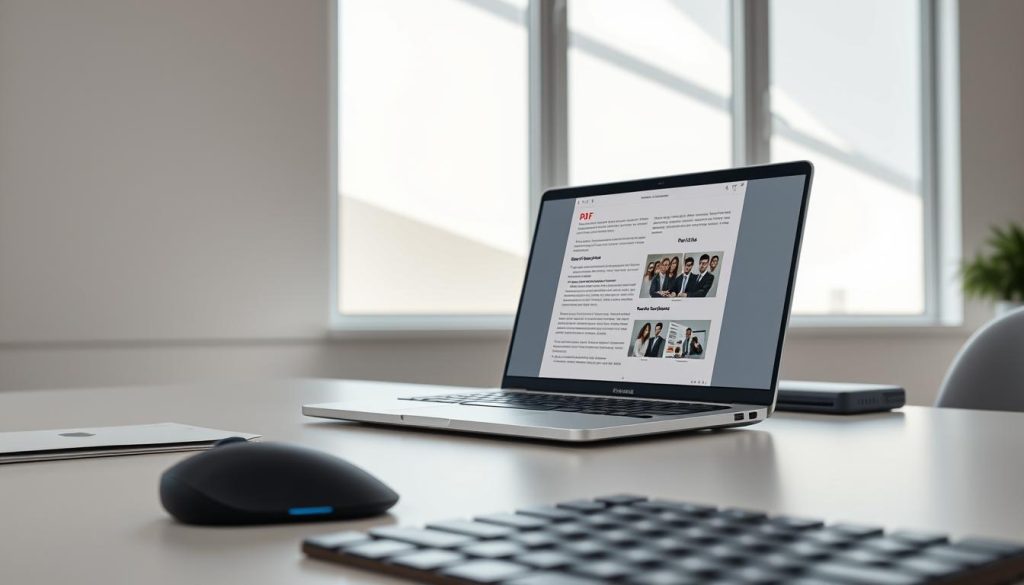
Auto-detection captures documents, IDs, whiteboards, books, and cards with one-tap scans. The app converts photos into editable text and preserves layout when you export to pdf or Microsoft formats. The free tier lets you view, print, share, and comment without a subscription.
Standout features: conversion, editable text, and PDF tools
PDF templates and editing tools let you add pages, edit images, and tidy scans without switching apps. The AI assistant (add-on) answers questions and drafts content from documents, speeding review and summaries.
Pricing and plans, including education discounts
Paid plans start at $12.99/month billed annually. The AI assistant is $4.99/month. An education bundle offers 20+ apps at $19.99/month the first year. Pricing is higher than some mobile peers, but value grows if you rely on polished pdfs daily.
Who it’s best for: students, pros, and teams on the go
- Mobile capture: reliable auto-detection and one-tap scans for field users.
- Document understanding: AI assistant helps you find answers and draft summaries quickly.
- Integration: ties into Adobe’s ecosystem for sharing and collaboration across files and teams.
- Education users: benefit from bundled apps and cross-media workflows.
Quick take: choose Adobe Scan if you need fast capture, editable text in the app, and strong PDF tools that reduce app switching.
ABBYY FineReader PDF: enterprise-grade recognition and 198 languages
For teams that handle mixed scripts and dense pages, ABBYY FineReader PDF offers reliable character recognition and export fidelity. We like its breadth: it recognizes 198 languages and preserves structure when you convert complex layouts.
Live text, screenshot reader, and cross-format comparison
Live text lets you copy and paste directly from opened images and scanned pages. That speeds research and reduces retyping.
Screenshot Reader converts grabs into editable RTF, TXT, DOC, and XLS files. You can turn a slide or web image into working content in seconds.
Cross-format comparison flags differences between a PDF and a DOC without manual juggling. That feature helps audits and redlines.
Licensing for Mac, Windows, and businesses
Pricing starts at $69/year on Mac and $99/year on Windows. Business licenses and managed deployment are available, and trials let you validate results—there is no free plan.
- Recognition holds up on tables, stamps, and mixed scripts.
- Security, signatures, and collaboration support professional PDF lifecycles.
- Ideal for multilingual teams and compliance-driven workflows that need reliable support.
Readiris: fastest low-cost conversion with voice annotations
We recommend Readiris when teams want fast desktop conversion and predictable pricing via lifetime licenses. Readiris 17 ships as $69 Pro and $139 Corporate and runs on Windows and Mac only.
Readiris is notably quick at batch processing. It converts large queues into Word, Excel, PowerPoint, and indexed PDF while keeping layout intact.
Lifetime value and core features
- Batch engines speed through legacy stacks and reduce manual correction.
- Voice annotations let reviewers leave spoken feedback rather than typing.
- Export preserves structure so you get usable, editable text across formats.
- Recognizes 138 languages—test multilingual samples before rollout.
- Desktop deployment keeps processing local for privacy and performance.
| Edition | Price | Batch Conversion | Voice Notes |
|---|---|---|---|
| Pro | $69 (lifetime) | Yes | Yes |
| Corporate | $139 (lifetime) | Yes | Yes, advanced |
| Notes | Desktop only | Word/Excel/PPT/PDF | Improves handoffs for remote users |
Quick take: choose Readiris when you need one-time licensing, fast document conversion, and simple review workflows. Add a mobile scanner if capture happens on the go.
Mobile OCR leaders: Genius Scan, SwiftScan, and CamScanner
Mobile scanners now combine smart extraction and cloud sync to remove manual steps from data handoffs.
Genius Scan
Genius Scan focuses on on-device data extraction. It pulls dates, merchant names, IBAN/BIC, MICR, and QR codes. The app offers auto-crop, perspective correction, filters, and 1-bit images to save bandwidth.
Integrations include Dropbox, Evernote, Google Drive, and OneDrive. An Ultra plan runs $39.99/year and an SDK is available for developers who need embedded capture.
SwiftScan
SwiftScan centers on organization. Templates, auto-naming, folders, and pins keep scanned images tidy. It reads barcodes and QR codes, corrects perspective, and links to cloud drives.
SwiftScan also supports faxing to 50+ countries. Subscriptions start at $9.99/month.
CamScanner
CamScanner gives generous conversion allowances. The free tier includes three cloud OCR uses; $4.99/month unlocks 1,000 uses and 41 languages.
It converts PDFs to Office formats, offers security tools, and can fax to 30 countries—useful when you must bridge paper workflows.
- All three improve legibility with auto-crop, perspective fixes, and filters.
- Cloud integration and fax support smooth handoffs and retention.
- Pick plans based on monthly OCR volume and data extraction needs.
| App | Key features | Integrations | Price |
|---|---|---|---|
| Genius Scan | Data extraction, SDK, 1-bit images | Dropbox, Evernote, Drive, OneDrive | $39.99/year (Ultra) |
| SwiftScan | Templates, auto-naming, fax | Cloud drives, email | $9.99/month |
| CamScanner | Cloud OCR, 41 languages, conversions | Drive, cloud storage, email | $4.99/month (1,000 OCR) |
Best free option: Microsoft Lens for simple, editable text and tables
Microsoft Lens is a zero-cost mobile tool that turns phone photos into editable text and table data. It runs on iOS and Android and saves scans directly to OneDrive.
Strengths, limits, and OneDrive workflows
Lens supports OCR in 30 languages and handwriting recognition in English. It can extract tables, read text aloud in 30 languages, and help you paste structured data into spreadsheets.
Why you might pick Lens:
- Zero pricing makes it ideal to trial mobile capture with no commitment.
- Table extraction gives a fast path to structured data from images.
- Read-aloud improves accessibility and speeds quick reviews on the move.
- OneDrive integration simplifies storage, sharing, and collaboration.
Limitations: fewer editing tools, no web client, and limited advanced features and enterprise support. It’s a strong companion for basic tasks; pair it with more capable tools when you need heavy-duty automation or bulk processing.
Quick take: start here to prove value, then upgrade if you need broader integration and richer features.
Enterprise and automation stack: when OCR is part of a bigger solution
When capture moves beyond one-off scans, teams need an automation stack that ties extraction to approvals and records. We focus on platforms that combine repository, workflow, and compliance so you can deploy at scale.
Laserfiche: document management with compliance and workflows
Laserfiche is a G2 category leader that pairs OCR, metadata, and workflow automation. Entry pricing starts at $50 per user annually and it shines when you must standardize lifecycles and governance.
DocuWare: digitizing, storing, and automating approvals
DocuWare scans, stores, and automates approvals across teams. Pricing is available on request, making pilots a good first step to validate document processing and integration needs.
AI and scale: Hyperscience and SS&C Blue Prism
Hyperscience targets high-volume structured and semi-structured processing. SS&C Blue Prism combines AI with automation for enterprise-scale exception handling. Both are priced on request and excel where complex rules and scaling matter.
Niche strengths: Nanonets, Square 9, Textract, DocuClipper
Nanonets offers AI models at $999/month. Square 9 supports department digitization around $50/month. Amazon Textract charges $0.60 per 1,000 pages and DocuClipper focuses on financial documents at $39/month. Each product targets specific data extraction and workflow needs.
- Integration depth is paramount—confirm connectors to ERP, CRM, and data lakes.
- Pilot a high-value workflow (invoices) to measure time saved and error rates.
- Match pricing and governance to volume and compliance before wide rollout.
| Product | Strength | Pricing |
|---|---|---|
| Laserfiche | Compliance & workflows | $50/user/year |
| Nanonets | AI capture models | $999/month |
| Amazon Textract | Tables/forms extraction | $0.60 / 1,000 pages |
| DocuClipper | Financial docs | $39/month |
Use cases: invoices, receipts, PDFs, scanned images, and forms
Common business workflows gain speed when images and PDFs become structured data.
From data extraction to searchable archives
We help you move from capture to value quickly. Start by capturing invoices and receipts so your team can extract line items and totals automatically.
Accounts payable can post invoices to ERP with minimal manual review. Expense teams convert scanned documents into structured rows for faster reimbursement.
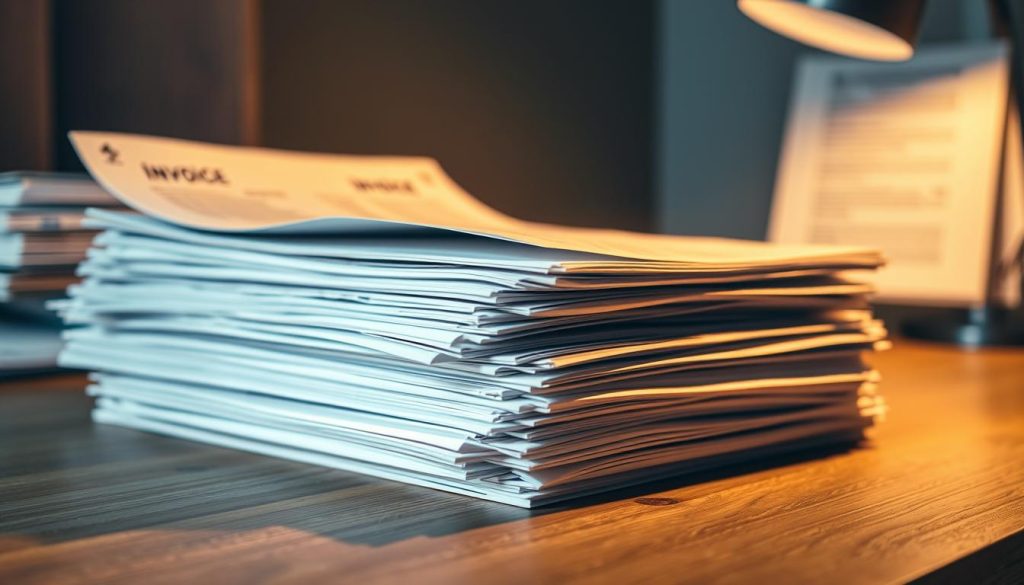
- Contracts: make legacy PDFs searchable to speed due diligence and renewals.
- Operations: digitize forms and scanned images, validate fields, and route approvals.
- HR: process IDs and onboarding forms into secure, searchable files.
- Customer service: extract text from claims and tickets to reduce handle time.
- Legal & compliance: index archives for rapid discovery and audit readiness.
- Accessibility: convert printed pages into accessible formats for broader access.
| Use case | Outcome | Typical benefit |
|---|---|---|
| Accounts payable | Extract line items and totals | Faster ERP posting, fewer errors |
| Expense management | Convert receipts to structured data | Quicker reimbursements |
| Contracts | Searchable PDFs | Faster reviews and renewals |
| HR & Operations | Indexed employee files and validated forms | Secure access and automated routing |
Comparison checkpoints: accuracy, languages, formats, and support
Before you sign up, run focused tests that mirror the toughest document types your team handles.
Accuracy matters most—feed each contender pages with tables, columns, stamps, and low-res scans. Measure character and layout errors and record correction time.
Verify languages your team uses and any handwriting cases. Confirm exports to DOCX, XLSX, PDF/A, and CSV so layout and structure survive the conversion.
“Score tools on real files, not vendor demos.”
- Support: check responsiveness, onboarding docs, and admin guides to speed time to value.
- Features: batch, templates, redaction, and compare tools often separate good from great.
- Evaluate security: audit logs and role-based access where compliance is mandatory.
| Checkpoint | Key test | Goal |
|---|---|---|
| Accuracy | Messy pages | Low edit time |
| Formats | DOCX/XLSX/PDF/A/CSV | Preserve layout |
| Support | Response and guides | Fast onboarding |
Run a scoring matrix against your KPIs—quality, speed, ease, cost—and pick the tool that fits today and scales with your technology and users.
Pricing and value: subscriptions, lifetime licenses, and pay-per-use
Understand how subscriptions, lifetime licenses, and API rates map to your document volumes. Choose the billing path that matches peaks and steady work so you avoid surprise costs.
Typical price points: Adobe Scan starts at $12.99/month billed annually and an AI assistant is $4.99/month; education bundles run $19.99/month the first year. ABBYY FineReader is $69/year (Mac) and $99/year (Windows). Readiris offers lifetime tiers at $69 and $139. Genius Scan Ultra is $39.99/year; SwiftScan is $9.99/month; CamScanner $4.99/month for 1,000 uses. Microsoft Lens is free.
Higher-tier tools and platforms: Laserfiche is about $50/user/year; Square 9 around $50/month; Nanonets $999/month; Amazon Textract $0.60 per 1,000 pages; DocuClipper $39/month. Many enterprise prices are quoted on request.
- Subscriptions suit ongoing updates and cloud features—validate caps and add-on costs.
- Lifetime licenses lower long-term spend if your workflows are stable and desktop-based.
- Pay-per-use APIs work well for variable volume—model pages and peaks before you buy.
- Compare admin overhead and bundle value—education or suite plans can replace multiple point tools.
“Track ROI by logging time saved and reductions in manual corrections.”
Integration and security: DMS, cloud storage, and compliance
Native links to repositories and apps stop fragile exports and cut admin work. We recommend favoring connectors that tie capture directly into your DMS, ERP, CRM, and cloud drives so data moves where it belongs without manual steps.
Ensure secure storage and encryption and enforce role-based access. Enterprise platforms like Laserfiche and DocuWare pair repositories with workflows and Microsoft 365 to centralize governance and audit trails.
Balance on-device and cloud processing to match your security policy and latency needs. Amazon Textract and similar APIs integrate via well-documented endpoints to push structured data into downstream systems.
- Confirm SSO and SCIM to simplify identity and provisioning at scale.
- Validate how OCR outputs map to fields, formats, and data types in destination systems.
- Test file size limits, queue behavior, and error handling under real loads.
- Use audit logs and retention policies to meet compliance without manual effort.
“Build governance into onboarding so access and retention are correct from day one.”
Finally, check vendor support and integration roadmaps before you commit. Good integration reduces risk, speeds processing, and keeps your files discoverable and secure.
How to choose the right OCR solution for your team
Start by listing the daily tasks that waste the most hours and match features that remove those steps.
Match features to workflows: SMB, enterprise, and mobile-first
Begin with primary workflows—AP, contracts, and field capture. Shortlist features that cut clicks and speed processing.
SMB teams need simplicity and ease use, fast setup, and low training overhead. Enterprise buyers prioritize integrations, governance, and role-based access. Mobile-first users want offline capture and quick syncing to cloud drives.
Pilot testing and success metrics to track time savings
Run a 14–30 day pilot with your hardest documents. Validate accuracy, stability, and how extracted data maps to downstream systems.
- Define KPIs: time saved per document, correction rate, end-to-end cycle time.
- Map exports to your systems so downstream processing is clean and repeatable.
- Involve power users early; their feedback shapes adoption and training plans.
- Plan for vendor support and enablement to maintain momentum after rollout.
Quick rule: pick the tool that reduces manual steps and keeps users working, not waiting.
The bottom line on the best OCR software for productivity
A clear rollout plan turns scanned archives into daily working data without extra overhead. We recommend starting with a focused pilot that proves value quickly.
- Save time: the right tool cuts time-to-information from hours to minutes while keeping accuracy you can trust.
- Match needs: pick a solution that fits your mix of documents, languages, and compliance—avoid one-size-fits-all choices.
- Prioritize features that reduce manual processing and rework: batch processing, templates, and field extraction matter most.
- Start small: run a targeted pilot, measure outcomes, then scale with clear KPIs and governance.
- Integrate early: keep connectors central so data flows to your DMS, ERP, and cloud stores without friction.
- Review costs: revisit pricing annually to align subscriptions and usage with real outcomes.
With a focused approach, ocr becomes a durable lever across the business. Choose the right software and you turn scanned files into trusted, actionable data.
“Prioritize pilots that measure time saved and correction rate—numbers tell the true story.”
Conclusion
This conclusion gives clear next steps to turn scanned files into searchable, usable data.
We’ve mapped the landscape from mobile scanners to enterprise automation so you can choose with clarity. Pick two candidates and run a short pilot on live documents to measure time saved.
Choose software that your team adopts quickly—clean UI, strong features, and responsive support. Favor technology that reduces clicks and keeps users working.
Keep iterating: refine templates, naming rules, and integrations as volumes grow. With the right tools, you’ll convert document chaos into a reliable, searchable knowledge base.
Invest in training and governance to sustain gains and protect sensitive information. When ocr aligns to outcomes, efficiency follows at scale.
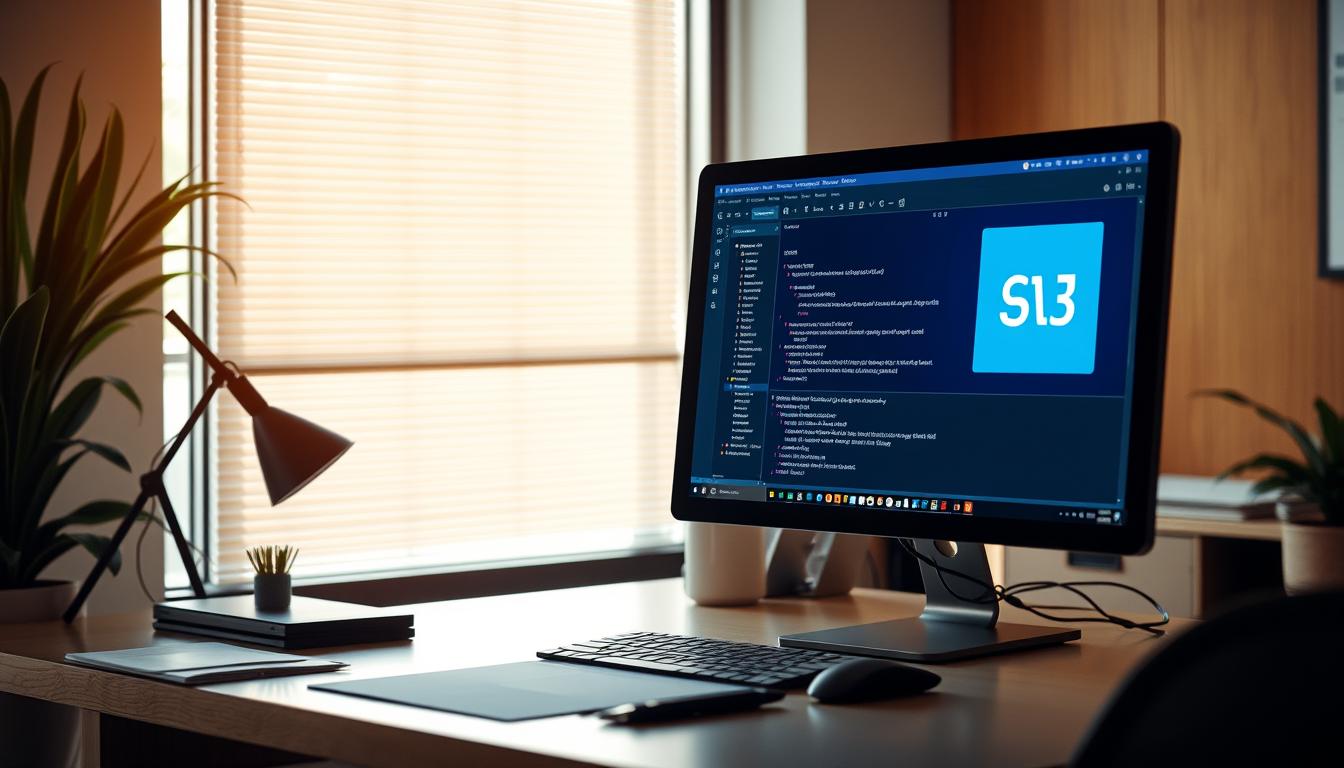
Leave a Reply