Do you ever wonder if your best in-class ideas vanish the moment the bell rings? We often see the same notes, sketches, and diagrams erased and lost. That loss costs time and weakens students learning.
In this guide we show a practical process to digitize every image and note so you can reuse and share materials fast. We combine software and hardware options—from ViewSonic interactive displays to cloud drives like Google Drive—so your teaching routine stays smooth.
You’ll learn how to import slides, annotate on top of any screen, and export in formats like PDF or PPTX. The result is organized content you can archive, edit, and pass to students or a PLC in minutes.
We value privacy and efficiency. Our steps honor GDPR and keep student artifacts secure while improving classroom flow and saving you time.
Key Takeaways
- Turn in-class notes into reusable digital content in minutes.
- Use a clear toolset—hardware, software, and cloud—for one workflow.
- Import, annotate, and export images and slides with minimal clicks.
- Improve students learning with consistent, shareable materials.
- Keep data private and compliant with in-region storage choices.
Why digitizing your whiteboard boosts lesson plans and student learning
When we preserve the board as a living document, students return to thinking rather than just answers. That continuity helps students learning by capturing each step of modeling—questions, missteps, and revisions—so the process is as visible as the result.
A digital whiteboard reduces friction for teachers. Reliable pen and eraser behavior, slide import tools like myViewBoard, and Windows Toggle overlays let you annotate without switching apps.
We also make it easy to extend instruction beyond class. Export options (PDF/PNG/PPTX) and Participate Mode give every student a canvas to contribute. That supports engagement and brings quieter voices into view.
- Preserves process: students revisit how a concept developed, not just the final answer.
- Interactive tools: Magic Box embeds video, image search, polls, and math tools to engage students in the moment.
- Color and structure: color coding on one canvas clarifies complex steps for the whole class.
This way of working saves time, scales activities, and turns each image or slide into a reusable teaching asset you can refine over time.
Understand the intent: lesson planning whiteboard capture for today’s classroom
Before you save a single file, decide how these digital assets will support students and teams over time.
Who this guide is for: K-12 teachers, department leads, and instructional coaches who want a consistent, school-wide workflow. We focus on easy wins for staff and IT so adoption scales without extra burden.
Outcomes you can expect: better organization, stronger engagement, and more free time for teaching. Use standardized tools and file structures so materials are findable and reusable across grade level and course teams.
Practical notes: myViewBoard is ISTE Seal Certified and works on Windows, Android, macOS, and browsers. BookWidgets integrates with LMSs for live monitoring. Gynzy keeps writing smooth and color-first modeling simple.
| Role | Primary Goal | Quick Win |
|---|---|---|
| Classroom teachers | Make captures usable for students | Standard export to PDF |
| Department leads | Share exemplars across level teams | Central cloud folders |
| Instructional coaches | Model routines and train staff | Short modeling videos |
Set up your toolkit: the right whiteboard and capture tools
Pick the right mix of apps and screens to make saving, editing, and sharing your board content routine and fast.
Core software
We recommend myViewBoard or Gynzy as your daily apps. Both give fast, reliable writing and smooth eraser behavior for classroom use.
Add-ons that help
BookWidgets adds whiteboard widgets, stickers, and split canvases that integrate with LMSs. Cloud drives (Google Drive, OneDrive, Dropbox, Box) handle storage and sharing.
Helpful features to enable
- AI Pen: turn rough sketches into clean visuals without leaving the screen.
- Embedded Browser: import YouTube, images, and text while you teach.
- Slide Import and Lesson Export for quick PDF/PNG/PPTX distribution.
Hardware choices
Choose ViewBoard interactive displays for front-of-room delivery and pen displays for small-group demos. Calibrate pen/eraser swaps and set background and size presets for consistent results.
| Component | Best for | Quick setup |
|---|---|---|
| myViewBoard / Gynzy | Daily writing and capture | Install, sign-in, enable Slide Import |
| BookWidgets | Interactive activities | Connect to LMS, add widgets |
| Cloud drives | Storage & sharing | Folder templates per class |
Lesson planning whiteboard capture: step‑by‑step process
We break the process into small actions so you and students get consistent, searchable content every day.
Prepare the board
Start with a background that fits the objective. Use grids for math, lined pages for writing, and blank frames for creative work. Set one background per unit to save setup time.
Capture efficiently
Use built-in screen tools—Gynzy simplifies pulls from e-books and sites. myViewBoard’s Windows Toggle layers annotation over any app so you can mark videos and simulations live.
Transform slides into interactive canvases
Import PPT, Google Slides, or PDFs with Slide Import. Break dense slides into several boards so students follow each step. BookWidgets adds split canvases and stickers for quick differentiation.
Export and archive
Export immediately as PDF/PNG/PPTX. Name files with a clear pattern (Course_Unit_Lesson_Objective). Generate QR codes via File Manager so students scan and save before they leave.
- Use different colors to show procedure, errors to fix, and final answers.
- Keep one canvas per objective; split long problems across boards.
- For math, keep answer keys on a separate canvas and color-code each step.
| Action | Tool | Quick result |
|---|---|---|
| Background set | BookWidgets / Gynzy | Instant context for students |
| Layered annotation | myViewBoard Windows Toggle | Annotate any app without switching |
| Export & share | Lesson Export / File Manager | PDF/PNG/PPTX + QR codes |
Organize, store, and share your lesson content in one place
Centralizing exports removes guesswork and gives students reliable access at home. We recommend a cloud-first workflow so your classroom files, teacher masters, and student copies live in predictable folders.
Cloud-first workflow
myViewBoard integrates with Google Drive, OneDrive, Dropbox, and Box, so you can route exports straight to shared folders. Create a unit-and-class folder template and every export lands where you expect it.
Quick student access
Use Lesson Export to generate PDFs and QR codes at the end of class. Students scan, save, and review files for homework or revision.
Data privacy and compliance
Make sure storage choices match your school’s data policies. myViewBoard supports regional storage and full GDPR alignment so administrators can verify compliance.
- Create cloud folder templates by unit and class to reduce search time.
- Use shared drive permissions to give co-teachers and leads instant access.
- Keep editable masters (PPTX) separate from student PDFs for safety and speed.
- Back up critical units to two services before high-stakes assessments.
| Need | Tool | Quick action | Benefit |
|---|---|---|---|
| Central archive | Google Drive / OneDrive | Folder template per class | Find content fast |
| Student access | Lesson Export + QR | Generate QR at session end | Instant home study |
| Compliance | Regional storage | Choose local data center | Meets GDPR & school rules |
| Teacher reference | Shared “Teacher Reference” | Store exemplars & answers | Onboard staff quickly |
Design engaging activities that keep students engaged
Design activities that let every student add to the big screen and make thinking visible. We use simple prompts, clear roles, and small canvases so work stays focused and fast.

Participate Mode: give each learner space
Split the canvas so every student has a small area to write, sketch, or solve. Circulate and annotate their work live. Save those boards in one place for grading and review.
Magic Box toolkit: quick visuals and checks
Use the document camera, image search, YouTube viewer, polls, and math tools to build multi‑step tasks without switching apps. This feature helps you project lab setups, label diagrams, or run fast checks.
Color and motivation strategies
Apply consistent colors to mark steps—each algebra move or peer comment gets a color. Add short, fun routines (timers, randomness wheels, celebratory widgets) to boost morale and keep students engaged.
| Feature | Best use | Quick win |
|---|---|---|
| Participate Mode | Student contributions | Parallel responses |
| Magic Box | Visual and poll tools | Fast checks |
| Color strategy | Step clarity | Faster feedback |
Assess understanding: capture, grade, and give feedback faster
Real‑time monitoring turns scattered student sketches into actionable data. We use LMS‑integrated tools to watch student work as it develops. This speeds diagnosis and reduces time-to-feedback.
Live monitoring
See progress as it happens. BookWidgets Live Widgets link with Google Classroom, Teams, or Moodle so you can observe many small canvases at once.
Intervene when misconceptions appear and guide the next step before errors harden.
Feedback workflows
Annotate submissions directly—circle, underline, or add notes with pencil tools. Zoom in to read small handwriting and mark the exact region needing revision.
Return clear answers and steps by exporting annotated boards as PDFs and posting them in your classroom LMS. This gives students a visual roadmap for correction.
Video + whiteboard
Pair a short video quiz with a drawing prompt. Ask learners to draw a model or graph that proves their understanding of a core concept.
These mixed activities reveal reasoning that multiple choice misses and fuel targeted reteach groups.
- Use live monitoring to intervene early.
- Annotate and return precise, visual feedback.
- Save exemplars and export graded boards for review.
- Compare successive exports to track learning progress.
Time-saving playbook for teachers
We show ways to turn common routines into reusable assets so you save time every week. Small changes to how you store and remix content free up minutes for instruction and feedback.
Reuse and remix: template your routines and slide imports
Convert once, reuse often. Use myViewBoard Slide Import to turn PowerPoint, Google Slides, or PDF files into editable canvases. Remix those canvases across units instead of rebuilding from scratch.
Keep a weekly master deck that you duplicate for daily packets. Standardize file names and background presets so retrieval is fast.
Pull ready-made visuals and activities to reduce prep time
Tap BookWidgets’ catalog for subject-ready activities you can duplicate and tweak. Use Magic Box for polls, math tools, and widgets to add quick checks without extra design time.
Gynzy’s Screen Capture helps you assemble practice from e-books and sites. Annotate and push content to your LMS for instant student access.
“Build a small bank of backgrounds and a shared visuals folder—this single habit cuts prep time dramatically.”
- Templates for routines—Do Now, exit tickets, and problem sets.
- Centralize visuals—number lines, maps, and diagrams in one shared folder.
- Record 60–90 second how-to clips to spread the workflow without formal PD.
| Play | Tool | Quick result |
|---|---|---|
| Convert slides | myViewBoard Slide Import | Edit once, reuse across lessons |
| Ready activities | BookWidgets catalog | Duplicate and push to LMS |
| Assemble practice | Gynzy Screen Capture | Fast problem sets from e-books |
Subject-ready examples to try this week
Try these ready-to-run classroom activities that transfer quickly from screen to student work. Each idea maps to clear objectives and uses the tools we recommend. You can duplicate templates in BookWidgets and adapt them for any class.
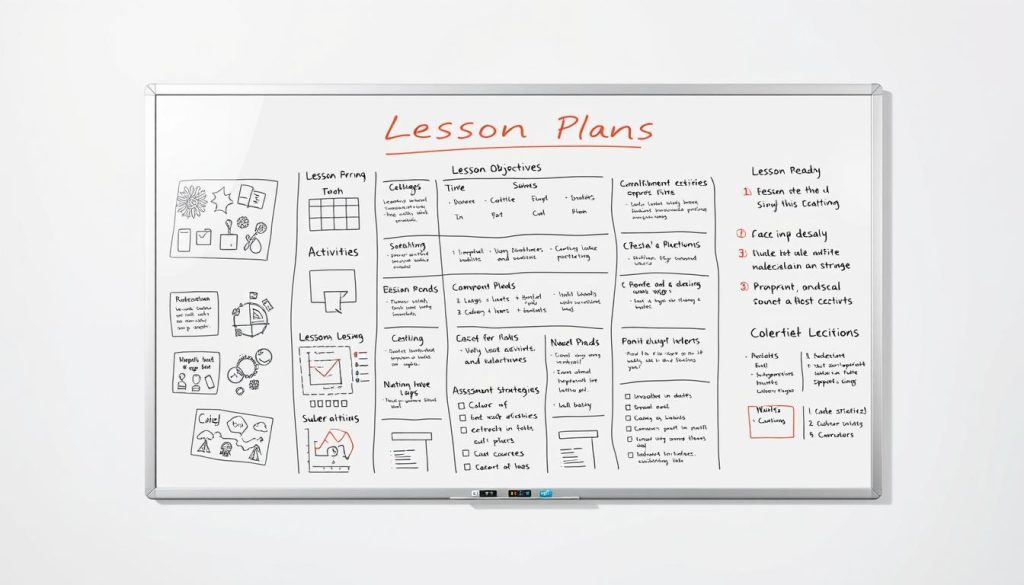
Math and science
Math: model equivalent fractions with fraction circles. Use different colors for each operation step and export the final image for study guides.
Geometry: label angles on a diagram and compare answers side-by-side to spot misconceptions.
Science: color-code the periodic table on a background template and add sticky notes for properties.
ELA and languages
Build comic panels to summarize chapters and assign a book report collage where students curate images that show key themes. Run a photo labeling activity so learners add target-language labels and peer review.
Social studies & STEM/CTE
Trace explorers’ routes with different colors, then place portraits to match paths. For STEM, have students plan a room on grid paper, record the size and constraints, and submit a final image.
| Subject | Activity | Quick win |
|---|---|---|
| Math | Fraction circles | Study-ready export |
| Science | Periodic table coloring | Concept notes via sticky notes |
| ELA / Languages | Comic panels / labeling | Visual summaries for review |
| STEM / Social Studies | Grid room planning / routes | Design reasoning + gallery walk |
“Finish with a fast gallery walk: display exported boards and let the class upvote clear explanations and creative solutions.”
Accessibility and inclusive teaching with digital whiteboards
Small adjustments to screen backgrounds and tools can remove big barriers to learning. We design settings so primary school and upper grades alike get clear, usable content.
Inclusive features that support varied needs
Offer alternative backgrounds like Irlen presets to reduce visual stress. Make sure these are quick to switch so you can adapt mid-class.
myViewBoard includes Irlen Backgrounds, cross-platform access, and QR exports so students who need extra time can take files home.
Practical differentiation in one space
Use split screens: one side for guided steps, the other for independent practice at a different level. BookWidgets supports split canvases and adjustable layouts.
Adjust canvas size and zoom so learners can see details. Teach simple tool moves—zoom, pen size, and undo—as self-advocacy skills.
- Combine drawing, typing, images, and recorded explanations so every student can show learning their way.
- Use color-coded scaffolds—different colors help students identify which part of a process to work on.
- Share exports via QR codes and LMS links for at-home review and extra practice.
“Coordinate with your school support team to embed accommodations in templates. Consistent design improves continuity for learners.”
Conclusion
Finish strong by converting in-class examples into clear, reviewable content students can revisit.
Start small: pick one routine, one export format, and one folder structure. Use myViewBoard Slide Import, Windows Toggle, and Lesson Export so your work moves from screen to cloud fast.
Add quick color cues and pair short video prompts with drawing tasks for math or tricky concepts. Save exports to regional storage, share via QR codes, and limit edit rights to your team to keep privacy tight.
We recommend leaning on BookWidgets and Gynzy to save time and keep writing smooth. Build a living library so students return to examples, not just answers, and your school benefits from consistent tools and naming.

Leave a Reply