Can a single snapshot replace hours of retyping and hunting for context?
We set out to make that possible. Our goal is simple: turn physical brainstorm walls into a searchable, structured set of ideas so you can move from concept to deliverable fast.
The new Sticky Notes experience in OneNote on Windows mixes quick capture, automatic source links, and text extraction so your ideas land in the right notebook with one click.
The workflow is direct—snap an image with the app, extract clear text, and store each note where your team can refine it. This cuts time spent juggling paper during meetings and keeps privacy and context intact.
Key Takeaways
- Capture a wall of ideas in one screenshot and avoid retyping.
- Text extraction sends content into OneNote or your preferred notebook.
- The app docks on desktop and syncs across devices for side-by-side work.
- Accuracy is best with clear printing; we show quick review tips.
- Source capture links let you return to the original context in one click.
OCR for sticky notes: Tools you’ll need
To run a reliable capture workflow, you need a small set of tools and the right Windows build. We recommend OneNote as the core app because it pairs the new Sticky Notes experience with OCR search and seamless syncing when you sign in with your microsoft 365 account.

Microsoft 365 and OneNote on Windows: versions and availability
The new experience is available to Current Channel users on Windows 10 Version 1903 (SDK 18362) or later, with OneNote app Version 2402 (Build 17328.20000) or later. Open OneNote on Windows and click the Sticky Notes button to launch.
Sticky Notes experiences and mobile apps to capture images and text
Pin Sticky Notes to the taskbar or use the Win + Alt + S shortcut to grab a picture during a meeting or while watching a video. The experience offers 1-click screenshot capture, automatic source links back to the original page, and OCR-powered search across notes and images.
“Pin it, capture it, and jump back to the original source when context matters.”
- Use OneNote on Android or iOS when away from your desk; items sync when you sign into your account.
- Confirm your supported build and OneNote version so the capture feature and search work reliably.
- Be aware: Dock to Desktop may misbehave on extended monitor setups; keep the window undocked until a fix lands.
Step-by-step: Capture sticky notes and extract text with optical character recognition
Start by making capture a habit so ideas move from paper to page without delay.
Launch and pin the capture tool on Windows
Open OneNote, choose Sticky Notes from the ribbon, and pin the app to the taskbar.
Press Win + Alt + S so a note is one keystroke away before a meeting begins.
Use 1-click screenshot capture during meetings or a video
The app stores an automatic source link with each screenshot. You can return to the original page later without hunting your history.
Extract text: Copy Text from Picture and multi-page options
Insert a picture of a sticky note into a OneNote page, right-click the image, and pick Copy Text from Picture.
For multi-page printouts, choose Copy Text from this Page of the Printout or Copy Text from All the Pages of the Printout.
Paste, review, and manage delays
Paste the extracted text with Ctrl+V and correct errors quickly. Numbers and proper nouns often need attention.
If OneNote is still processing, the command may not appear. Wait—some results arrive within minutes, others in 24-48 hours.
“Pin it, capture it, and jump back to the original source when context matters.”
| Action | Best use | Notes on recognition |
|---|---|---|
| Copy Text from Picture | Single picture or quick note | Fast; review punctuation and character recognition |
| Copy Text from this Page | Individual printout page | Precise; fewer misreads when lines are straight |
| Copy Text from All Pages | Multi-page boards | Batch extraction; may take more processing time |
Improve recognition quality with even lighting, square framing, and clean horizontal line writing. Reduce monitor glare and keep characters distinct to save time on review.
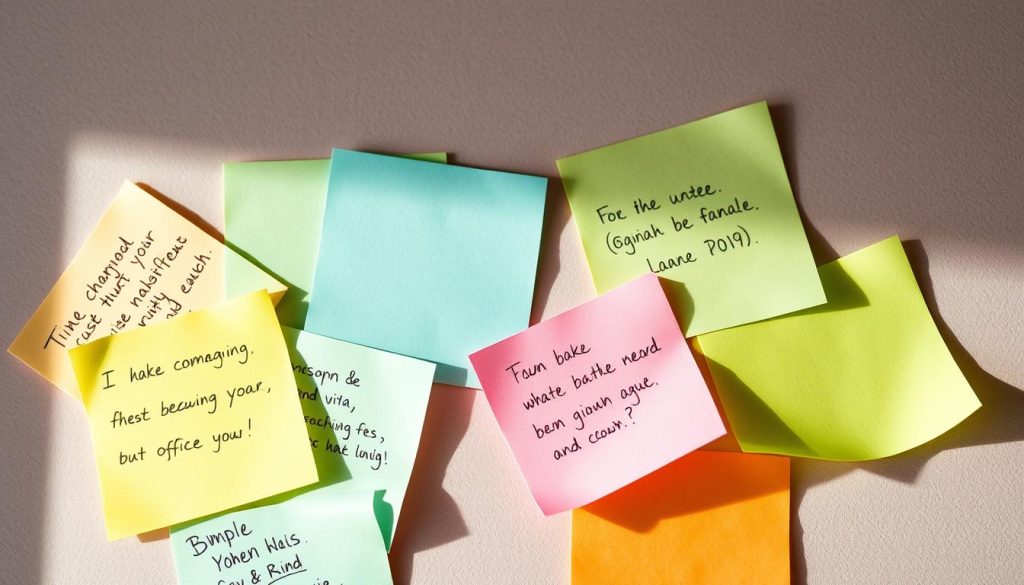
Turn images into organized, searchable notes and documents
Turn camera captures into a tidy, searchable backlog that your team can act on the same day.
Search notes and images using OCR in the new Sticky Notes experience
The experience searches both typed text and images so exact words surface fast. We surface related sticky note content when you reopen the same source, saving time and context.
Group brainstorms with tags, notebooks, and pages; dock to desktop
Use a notebook structure with a page per theme and a clear tag taxonomy—topic, owner, priority. Dock the app to the desktop so you can work side by side with your plan.
From capture to share: paste to a page, export, or send to apps like Google Drive and ToDoist
Paste cleaned text into a working document or keep the image + text on a page. Export or push items to apps such as Google Drive or ToDoist to create tasks and deliverables.
Handwriting realities: when OCR shines and when messy notes fail
Neat printing and steady lines give the best results. When handwriting is messy, retype key points so search stays reliable. Keep an image copy on the page if layout matters.
| Action | Best use | When to choose |
|---|---|---|
| Search across images | Find exact words in captured image | Quick lookup after a meeting |
| Tag and file to notebook | Organize by topic and owner | Workshops and large brainstorms |
| Export to apps | Create tasks or store files | Hand off deliverables |
Conclusion
, A simple routine turns a wall of ideas into organized work you can act on today.
Capture a picture, use the right-click Copy Text from Picture option and file the note into your OneNote Windows workspace. The new experience gives 1-click screenshot capture, automatic source links, and docking so the app stays beside your plan.
We’ve seen character recognition handle neat ink and printed handwriting well. When ink gets messy, confirm names, numbers, and dates so recognition does not miss key things.
Sign in to microsoft 365 to keep the app synced across devices. Review and archive completed notes weekly to keep searches fast and your team focused on the things that matter.

Leave a Reply