Can an automated workflow replace hours of manual note-taking and still keep every decision and action reliable?
We moved from manual notes to a streamlined process that turns recorded speech into dependable minutes you can trust.
Modern tools convert audio and deliver fast transcription results. Services like Speechnotes have helped millions since 2015 and now integrate with major platforms for fast email delivery of completed files.
That means you can record, transcribe recording, edit lightly, and share final minutes without replaying long files. Typical turnaround for a one-hour recording can be about 20 minutes, and pricing is clear at $0.10 per minute for automatic services.
We will show practical steps—clean recordings, smooth uploads, smart settings, and secure sharing—while addressing privacy. HIPAA-ready options, no-human-in-the-loop processing, and auto-deletion protect sensitive recordings and notes.
Read on and you’ll save time, reduce errors, and keep a verifiable archive of every session.
Key Takeaways
- Automated transcription converts audio quickly and reliably for accurate minutes.
- Services like Speechnotes and Microsoft offer fast turnaround and multi-locale support.
- Simple workflow: record, transcribe, edit slightly, share, and archive the file.
- Privacy-first features: HIPAA compliance, no humans reviewing audio, and auto-deletion.
- Costs and timing are predictable—pay-as-you-go pricing and email delivery for results.
Why voice to text meeting minutes boost accuracy and productivity
Automated transcription lifts the burden of note‑taking and keeps facts intact. When an audio file is captured cleanly, the service returns searchable text that reduces manual rework.
Data shows common built‑in apps hit around 80% accuracy, while premium transcription services reach up to 99%. That gap matters—19% lower accuracy can triple edit time on long recordings and raise the risk of missed deadlines.
- Hands‑free notes let you focus on discussion while the app drafts structured content.
- Searchable files speed lookups—find names, dates, and action items fast.
- Standardized outputs (timestamps, speaker labels) build trust across teams.
| Service Type | Typical Accuracy | Estimated Edit Time per Hour | Best Use |
|---|---|---|---|
| Built‑in meeting app | ~80% | 60–90 minutes | Quick drafts, low cost |
| Premium ASR service | 90–95% | 20–40 minutes | Fast, reliable records |
| Human‑checked service | 98–99% | 5–15 minutes | Legal or critical content |
We recommend documenting attendees, agenda, and key decisions up front. Record once, generate the file, then refine sections rather than re‑summarizing. That process saves time and improves consistency across the company.
How to choose a transcription service that fits your workflow
Choosing a transcription partner is about trade-offs: price, accuracy, and how well the service plugs into your systems. We recommend a short checklist that matches vendor capabilities with your typical audio and file patterns.
Accuracy benchmarks matter. ASR options like Teams and Otter run around 80–85% accuracy and cut turnaround time to minutes. Premium vendors such as Verbit sit near 90%, while human transcription services like Rev and GoTranscript reach ~99% accuracy for complex recordings.
- Pricing: compare pay‑as‑you‑go ($0.10/min like Speechnotes) versus subscription plans for high volume.
- Security: require HIPAA, SOC 2, or PCI as your data needs dictate.
- Turnaround: ASR delivers fast drafts; human transcription buys accuracy at the cost of hours or days.
Test with one representative audio file across two providers. Measure edit time, cost, and integration ease—API, webhooks, and Zapier can automate file intake from your computer or cloud. That pilot yields an objective decision matrix you can use when procuring a transcription service.
Prepare your recording environment for clean audio
Clean capture starts long before you press record. It begins with the right mic, placement, and app settings. Small fixes up front cut edit work later and raise final transcription accuracy.

Remote setups: devices, mics, and app settings
We favor external USB or XLR mics over built‑in laptop options. Cardioid patterns reduce room noise. Set the app’s echo cancellation and lower automatic gain if it pumps noise.
In‑person: room layout and mic placement
Design rooms with damped surfaces. Avoid HVAC hum and reflective walls. Place one mic per 1–2 participants or use a mixer with separate channels for each speaker.
Minimize noise: simple steps that improve results
- Run a 30‑second test recording and check peaks for clipping.
- Ask participants to mute when silent and use quiet rooms.
- Capture separate tracks where possible for faster diarization.
- Keep a backup recorder or app as redundancy.
Cleaner inputs reduce ASR errors and cut human edit effort. A short checklist—power, storage, cables, noise sweep—helps you start on time with confidence.
Record and save your meeting the right way
Before you hit record, confirm who will store the audio and where it will live. We set expectations first: get consent or enable platform notifications so every participant knows the session is being captured. Keep a brief log of attendees and the agenda in your notes.
Consent, notifications, and compliance basics
Verbal consent works for many companies. When rules require it, capture written approval ahead of the session. Assign one person the duty of starting and stopping the recording and verifying the saved file.
Supported audio/video file formats and where files are stored
Pick portable formats for fast uploads and broad compatibility. Common choices: MP3, M4A, MP4, WMV, AIF, MOV, AVI, and VOB.
| Item | Recommended | Why |
|---|---|---|
| Audio format | M4A or MP3 | Small size, wide support for transcription |
| Video format | MP4 | Good balance of quality and upload speed |
| Capture settings | 44.1 or 48 kHz | Optimal clarity without huge files |
| Storage | Local drive + cloud backup | Prevents lost files and supports secure sharing |
Run a short test on your device and confirm meters, free disk space, and file naming (date_project_title). For high-stakes calls capture a backup on a second app or recorder. Secure folders until the transcription is complete.
Upload audio file and start the transcription process
A clean upload and a few confirmations are all that stand between your recorded audio and usable text. First, pick the audio file from your drive or cloud, confirm language and diarization, and choose timestamps if you want them.
- AI: fast turnaround, low cost per minute, ideal for clean recordings, tight deadlines, and iterative drafts.
- Human transcription: best for heavy accents, domain jargon, crosstalk, or legal and medical cases where every word matters.
Automate the process with APIs and webhooks
Use the API to POST files and metadata (project, date, attendees). Set a webhook for completion callbacks so your editors get notified automatically.
Tools like Zapier can route transcription results into Docs, CRM, or a shared folder with controlled access. Speechnotes supports uploads for all file types, diarization, SRT, AI summaries, and offers API, webhooks, and Zapier for automation. Typical turnaround for a one‑hour file is ~20 minutes at $0.10/min.
“Upload once, automate delivery, and your team can start review in minutes.”
Test a sample with both AI and human transcription to compare cost, accuracy, and edit time. Document the upload process so teammates repeat it reliably and protect privacy—choose no‑human‑in‑the‑loop and auto‑deletion when compliance requires it.
Dial in transcription settings for better minutes
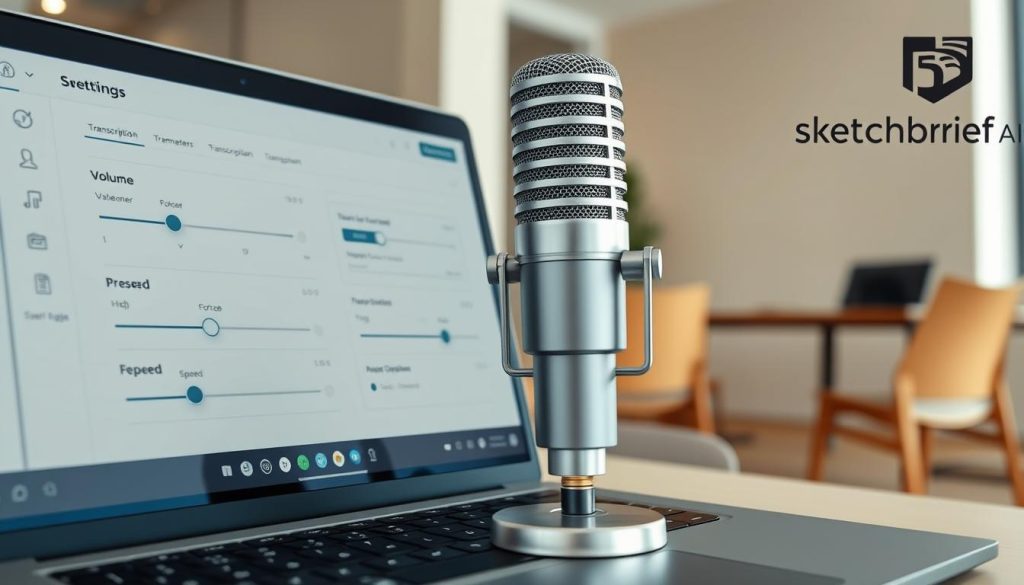
Selecting the correct language and locale up front raises accuracy for global teams. Microsoft Word Transcribe supports 80+ locales, which helps with accents and regional phrasing. For many workflows, Speechnotes adds diarization and SRT export for captions.
Language and locale coverage for global teams
Pick a locale per session. This reduces errors on acronyms and names. If a call includes Spanish or Arabic variants, set that locale before you upload audio file.
Timestamps, speaker diarization, and captions
Enable timestamps at sentence or 30-second intervals so action items are easy to audit. Turn on speaker diarization so each action item maps to the right person. Export SRT captions for video accessibility and training.
Verbatim vs. clean read for scannable notes
Choose verbatim for legal precision, or a clean read to remove filler and make notes scannable. We keep both options in our runbook so editors pick the right output quickly.
Default output format and batching multiple files
Set DOCX or TXT as your default and batch files by project or date. Predefine a minutes template so the transcript drops into the right sections. Log preferred settings and monitor transcription results for a few runs, then tweak the process to reduce edit time.
“Set defaults once, and every upload audio step becomes repeatable and fast.”
| Setting | Recommended | Why |
|---|---|---|
| Locale | Per session | Improves name and acronym accuracy |
| Timestamps | Sentence / 30s | Audit and reference easily |
| Export | DOCX + SRT | Editor-friendly and accessible |
Review, edit, and finalize your transcription results
A quick editorial pass often cuts hours from review time and makes the transcript ready for action. We run a compact QA loop that focuses effort where it matters most.
First, scan speaker labels and skim timestamps. Then spot‑check dense sections—decisions, metrics, and commitments—by replaying short clips rather than relistening to the whole recording.
We reconcile diarization against the attendee list and correct any mislabeled speakers. Separate‑track recording can simplify this step and speed edits.
- Quantify trade‑offs: Rev data shows ~80% vs. 99% accuracy changes edit time dramatically; for long sessions, higher accuracy often pays for itself.
- Normalize formatting—headings, bullets, and action items—so the final minutes read fast on any device.
- Use tracked changes and comments in your document app and assign owners for unresolved items.
Convert a copy into a clean read for stakeholders who prefer a summary, keep quotes where needed, and capture follow‑ups in a separate action log. Finalize with a version tag and archive the source audio and file per your retention schedule.
Export, share, and store your minutes
Choosing clear export formats makes distribution fast and reliable. We pick outputs that match review needs and compliance. This lowers friction for reviewers and speeds work across teams.
Common export types cover most use cases:
- TXT for quick scanning and script imports.
- DOCX for styled notes and tracked edits.
- PDF for locked distribution and audit copies.
- SRT for captions with audio video assets.
Share smart: email works for small groups. For broader distribution we route files into Slack, Teams, or shared document apps. We attach a short summary at the top so readers get the outcome in under a minute.
| Export | Best use | Delivery |
|---|---|---|
| TXT | Simple review, import into tools | Email, cloud folder |
| DOCX | Editing, comments, tracked changes | Document apps (Drive, OneDrive) |
| PDF + SRT | Locked record and captions for training | Video library, archive folder |
We confirm an output folder and a naming scheme—date_project_title—so every audio file and transcript is easy to find. Use automation (Zapier or webhooks) to push the export when the transcription completes and to tag entries in a central index.
Governance matters. Restrict edit rights, allow comments for corrections, and set retention labels aligned with your policy. Remind recipients not to forward files with sensitive content and archive the original recording once the final PDF is issued.
Privacy and security: protect privacy without slowing work
Privacy controls should be part of any transcription workflow, not an afterthought. We design processes that secure audio and deliver usable minutes fast.
Key safeguards:
- HIPAA-ready, no human-in-the-loop: Choose services like Speechnotes that offer HIPAA compliance, HTTPS transport, automatic deletion of recordings, and vendor contracts preventing retention of audio and results.
- Browser-based dictation: Dictation in Chrome, Edge, and Android keeps capture local on the device, reducing exposure during quick captures.
- Microsoft option: Microsoft Word Transcribe uses connected experiences; audio is processed only to provide the feature and is not stored after completion.
We require retention controls: auto-deletion of source audio files, user-initiated transcript deletion, and limits on vendor model training. Add MFA, least-privilege access, and encrypted storage for all transcript files.
For high-risk content pick human transcription only when vetted NDAs and secure portals exist. Finally, run a simple review cadence to verify deletion policies and document where information travels—device → service → storage—so compliance questionnaires are straightforward.
Conclusion
A short, repeatable workflow converts any recording into a dependable company record.
Prepare for clean capture, record confidently, upload the audio file, choose AI or human transcription, tweak settings, and finalize the export file. This path saves time and yields reliable results for fast action.
Run a pilot across two providers with one representative file to measure cost, accuracy, and edit transcription effort. Keep templates and diarization on so owners and deadlines are clear.
Protect privacy with HIPAA‑ready options and auto deletion. Then upload audio today, edit in one pass, and email polished minutes before context fades. We’ll log what worked and refine the process meeting by meeting.

Leave a Reply