Can a single capture really save hours of work and keep every idea intact?
We believe it can, and we show you how. Our goal is simple: take one board capture and make editable, searchable output your team can use right away.
With the right tools, a phone shot can become an editable Draw.io file or a Word or PowerPoint export that preserves marker color, arrows, and layout. Microsoft Lens and dedicated converters correct glare, fix perspective, and enhance faint edges so your text and shapes hold up on any screen.
We guide you through when to use a diagram converter versus Lens for narrative notes. You’ll learn how color coding, arrows, and annotations move from an image into live objects, and how privacy and efficiency fit into each step.
Key Takeaways
- Capture once: use smart phone modes to improve text accuracy and perspective on every screen.
- Pick tools by output: Draw.io for diagrams, Lens for editable Word/PowerPoint exports.
- Converters preserve marker color and detect multiple sections on large boards.
- Processed files become searchable, editable content you can share and maintain.
- Follow a repeatable workflow to save time and protect privacy across your team.
Why Turning a Whiteboard Photo into a Structured Document Matters Today
Turning a quick capture into clean, editable content changes how teams preserve work. Microsoft Lens recognizes handwriting and printed text, corrects perspective, and saves Word, PowerPoint, or searchable PDFs that you can edit across devices.
A dedicated converter transforms a board picture into an editable Draw.io diagram while preserving colors and shapes. That conversion handles glare, shadows, and multi-section boards so diagrams look right on every screen.

- Reduce risk: decisions and action items survive after erasure, so nothing disappears from your text.
- Find and reuse: handwriting becomes searchable text, letting teams pull exact items without sorting through old photos.
- Professional output: perspective correction and cleanup make any capture look crisp on executives’ screen.
- Flexible files: Draw.io, Word, and PowerPoint let you edit flows, add detail, and share consistent content across time zones.
Set Up for Success: Capture, Modes, and Formats that Improve Results
A few simple camera choices make the difference between messy images and ready-edit files. Frame and lighting shape how well text and shapes survive export. We focus on practical steps you can use right now.
Smart capture with your phone:
- Frame the entire board with small margins and avoid heavy glare—tilt slightly if needed.
- Use gridlines and exposure lock for a level shot; step back for higher resolution over a tight crop.
- Confirm readability on your screen before you leave the room.
Choose the right mode:
- Whiteboard mode—reduces background brightness and boosts marker contrast for legible text and strokes.
- Document mode—best for dense print or taped notes; it favors fine edges for accurate recognition.
- Photo mode—use for context shots with people, then capture the board separately for conversion.

| Input | Best Capture Mode | Common Outputs |
|---|---|---|
| JPG / PNG / HEIC | Whiteboard / Document | Draw.io, Word, PowerPoint, PDF |
| Marker notes | Whiteboard | Draw.io (preserves color, corrects angle) |
| Taped print | Document | Word (editable text), searchable PDF |
When you upload an image, the converter and Lens auto-adjust borders and correct perspective. That saves cleanup and keeps color coding, arrows, and fine text readable for export and screen review.
How to go from whiteboard photo to structured document
Start by choosing the path that matches your board’s content—diagram-heavy work calls for a converter, narrative notes favor Lens.
Path A: Draw.io via a converter
Upload a JPG, PNG, or HEIC and let the converter enhance contrast, correct perspective, and filter eraser marks.
The AI reads handwriting, detects shapes and connectors, and preserves marker color. It also handles glare, shadows, and multi‑section boards, exporting an editable Draw.io file you can open and refine.
Path B: Microsoft Lens for Word, PowerPoint, or searchable PDFs
Capture in Whiteboard or Document mode on iOS or Android. Lens auto-adjusts borders and perspective, then exports Word with editable text, PowerPoint with strokes as drawing objects, or a searchable PDF.
Quality checks
Verify color coding, arrow alignment, and a clean background. Retake or recrop if glare or shadows hide lines.
Split multi‑section boards into pages or slides for clear review and reuse.
Edit and refine
Convert key handwriting into searchable text for access and compliance. Normalize shapes, snap connectors, and group related areas in Draw.io.
Use Word output to build headings and lists; use PowerPoint output to polish visuals for the next screen review.
“Preserve intent over pixels—choose the tool that keeps ideas editable and easy to share.”
- Save working files to OneDrive or your repo and apply clear file naming and versioning.
- Define acronyms on first use and keep abbreviations consistent for better recognition and search.
| Use case | Best path | Result |
|---|---|---|
| Flowcharts, architecture | Converter | Editable Draw.io with color, shapes, connectors |
| Meeting notes, action items | Microsoft Lens | Word (editable text) or PowerPoint slides |
| Large multi‑section boards | Converter or Lens cropping | Split pages/slides for clarity |
Advanced Techniques and Accessibility: Handle Imperfect Images, Large Boards, and More
Imperfections in lighting and angle don’t have to ruin your export; the right process corrects and recovers content. We cover practical workarounds and accessibility steps that keep your key text and visuals legible on every screen.
Workarounds for real-world captures
- Bracket each capture—take two or three angles and pick the clearest result. The converter corrects perspective and reduces glare.
- Shoot any-angle confidently; border correction straightens geometry so shapes and connectors align on the final screen.
- For wall-sized boards, capture overlapping segments and let multi-section recognition stitch outputs in Draw.io or slides.
- Rely on edge enhancement when strokes are faint, then verify thin labels remain readable at normal screen scale.
Accessibility and enterprise considerations
Microsoft Lens exports editable Word, PowerPoint, or searchable PDF and supports Whiteboard mode on iOS and Android. Note: Windows 10 cloud saves were retired in 2020.
| Issue | Recommended way | Outcome |
|---|---|---|
| Glare / shadows | Bracket shots; use converter correction | Cleaner image and preserved text |
| Off-angle capture | Any-angle processing | Aligned shapes on screen |
| Large boards | Overlap segments; multi-section recognition | Stitched, editable images in Draw.io |
| Accessibility needs | Convert notes to selectable text; add alt and slide notes | Better reading order and language support |
Support: For accessibility help, contact Microsoft’s Disability Answer Desk. Enterprise teams can reach the enterprise Disability Answer Desk for tailored language assistance in English, Spanish, French, and ASL.
Conclusion
Every capture can become a reliable asset when you follow a clear, repeatable process.
We use Microsoft Lens for editable Word and PowerPoint files and searchable PDFs with border and perspective correction. A dedicated converter turns JPG, PNG, or HEIC into Draw.io files that preserve color, shapes, and erased marks.
Here is a practical way—start with smart capture, pick the correct mode, and validate color and geometry so edits remain fast on any screen.
Convert key handwriting into editable text, normalize shapes and connectors, and split large boards into pages or slides. This keeps every picture and image usable across screens and devices.
Result: consistent files you can search, present, and share—no more lost photos or manual rebuilds.
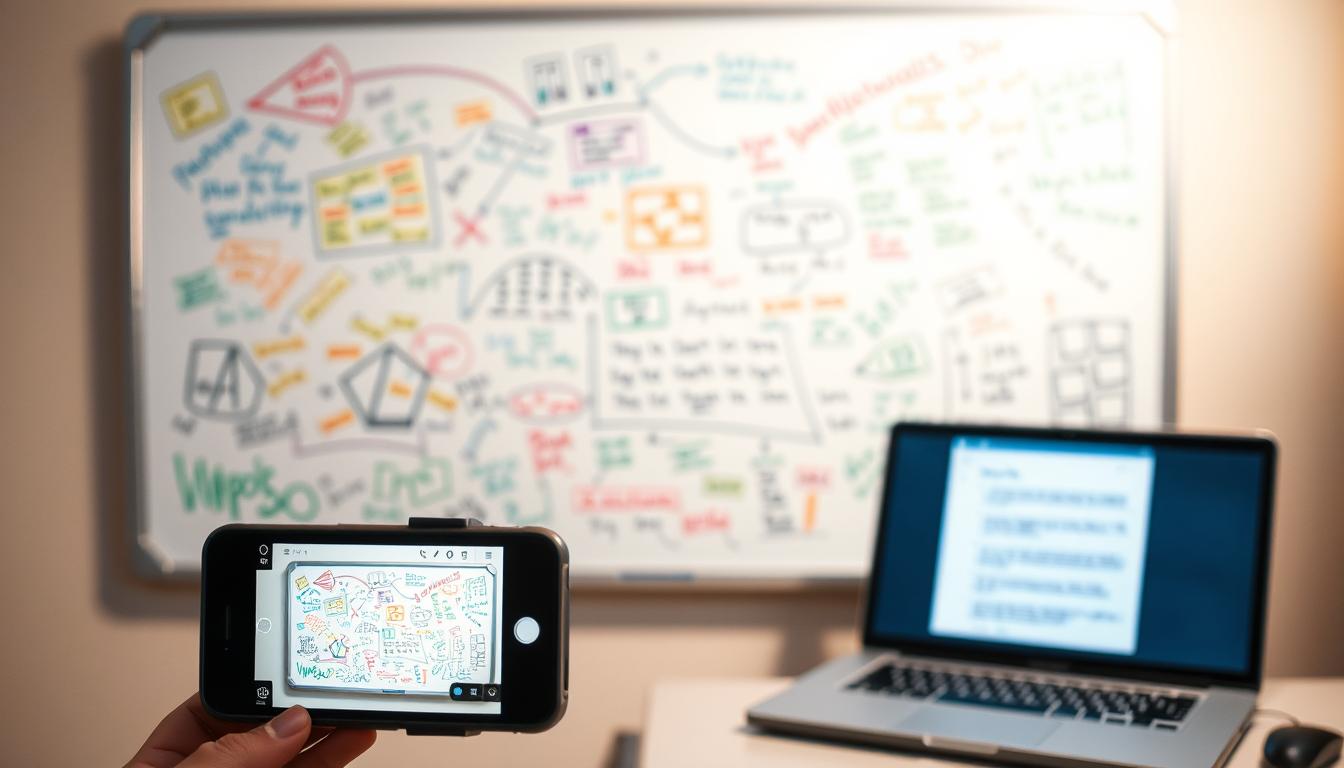
Leave a Reply