Can a quick meeting snapshot become a polished, searchable file in minutes? We tackle that question head-on and give you practical steps you can use right away.
We show how to convert a captured image into editable text and clean layouts without retyping. Our methods cover Microsoft Word, Google Drive, and Acrobat, plus a modern AI path for tricky cases.
We explain where each approach excels, what cleanup to expect, and how to keep sensitive picture content secure. Expect clear guidance on lighting, angle, and contrast to boost OCR success.
For busy teams, we focus on speed, accuracy, and privacy so you can cut manual work and get formatted text ready for sharing or archiving.
Key Takeaways
- Fast routes: practical options inside popular apps and an AI method for complex images.
- Prep matters: capture tips that reduce editing and raise OCR accuracy.
- Choose by need: layout complexity, cost, speed, and privacy guide the best path.
- Secure handling: steps to protect sensitive content during conversion.
- Outcome: a searchable, editable file that reflects meeting decisions and action items.
Why converting whiteboard photos to editable Word files matters right now
A quick snapshot locks ideas in place; converting that capture into searchable text unlocks action. Meetings move fast, and boards capture decisions, priorities, and numbers you must preserve as editable content immediately.
Editable content speeds follow-up. Turning an image into text cuts transcription time, reduces typos, and gets action items into team workflows without retyping.
- Searchable results: you can find key lines, dates, and owners across files in seconds.
- Consistent reporting: paste clean text into briefs, proposals, and knowledge bases with stable headers.
- Compliance and versioning: living files support audit trails better than static images.
- Multilingual teams: extracted text simplifies language workflows and faster localization.
“When deadlines are tight, structured text prevents costly rework and keeps stakeholder updates fast.”
How to convert a whiteboard photo to Word document
With targeted capture and the right tools, we can extract usable text from an image in minutes. First, follow simple capture steps to raise OCR success; then pick a conversion path based on complexity and cost.
Capture best practices for higher OCR accuracy
Stand square to the board and fill the frame so skew is minimal. Use bright, even lighting and avoid glare. Shoot at high resolution and steady the camera.
Quick conversion methods
- Microsoft Word (workaround): insert the image, save as a pdf file, then open that pdf in Word to convert. Best for simple, high-contrast images; expect cleanup of spacing and headings.
- Google Drive OCR: upload, Open with Google Docs, then export as .docx. Simple, free, size limits apply and formatting often needs work.
- Adobe Acrobat Pro: Tools > Scan & OCR > Recognize Text, then save as a word file. Stronger recognition but requires a Pro license.
- Online AI OCR: upload images, extract text, and download an editable word file. Good for uneven lighting and marker bleed.
| Method | Best for | Cost | Cleanup needed |
|---|---|---|---|
| Word PDF workaround | High-contrast printed text | Subscription | Moderate |
| Google Drive OCR | Quick free extracts | Free | High |
| Adobe Acrobat Pro | Complex layouts & graphics | Paid Pro | Low–Moderate |
| AI OCR services | Tough pictures, handwriting | Varies | Low |
Review every extract. Always proof the extracted text, reapply styles, and check tables and lists before sharing the final editable word output.
Using an online AI OCR to create an editable Word document from images
Skip manual typing: drag images into a smart OCR flow and get clean, editable text fast.
We use a browser-based service that accepts JPG/PNG via drag-and-drop or paste. Hit Extract, review the on-page text, then download a .TXT or export an editable word file.
Bulk and speed: guest mode handles 3 images per queue at 5 MB each. Pro lifts that to 30 images and 30 MB with 5x faster processing and no ads.
| Mode | Max images | Limit |
|---|---|---|
| Guest | 3 | 5 MB |
| Pro | 30 | 30 MB, priority |
- Privacy: uploads are encrypted, files aren’t stored, and results auto-delete after processing.
- Tough images: AI cleans blur, fixes inverted colors, and reads stylized or handwritten text with strong accuracy.
- Output flexibility: copy text inline, download .TXT, or save an editable word file for final formatting.
Choose AI OCR when you need fast, accurate extraction, multilingual support, and no-login convenience—especially versus basic converters or chat-based OCR that struggle with messy images.
Microsoft Word, Google Drive, and Adobe Acrobat methods compared
Not all converters treat image text the same—here’s a practical side-by-side that highlights trade-offs.
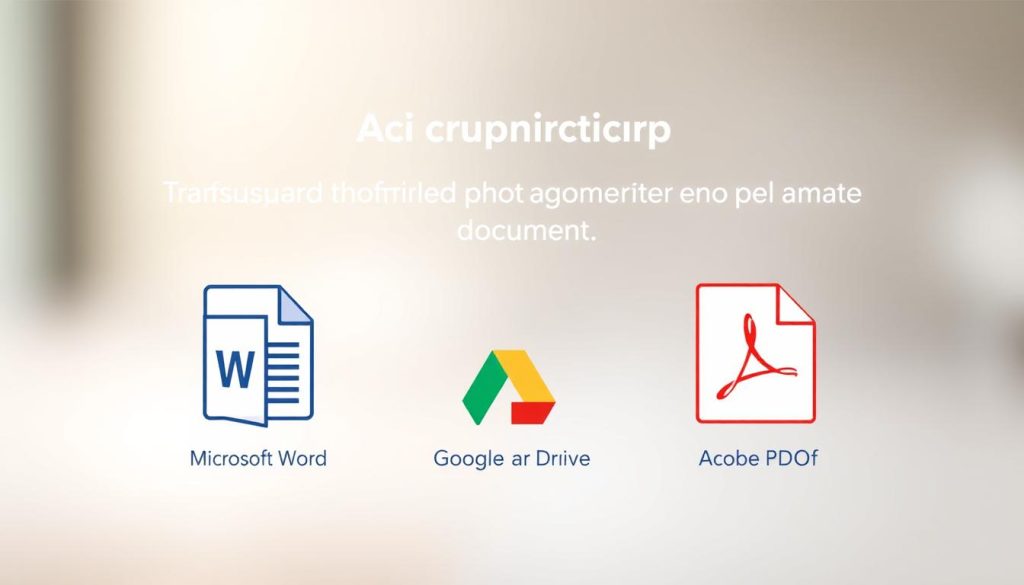
Microsoft Word PDF workaround: Insert your image, save as a pdf file, then open the pdf in Word to extract text. This built-in path works best for simple, high-contrast images.
Pros: integrated workflow and familiar editing. Cons: subscription required and you should expect spacing, bullets, and heading cleanup in the resulting word file.
Google Drive OCR
Upload the image and choose Open with Google Docs. The extracted text appears below the image and you can export a word document.
- Free and fast for light use.
- Best with standard fonts; stylized markers cause formatting drift.
- Honor the ~2 MB size guidance for better results.
Adobe Acrobat Pro OCR
Use Tools → Scan & OCR → Recognize Text, then save as .docx. Acrobat often preserves more structure in the extracted text and handles mixed layouts better.
Note: Acrobat requires a Pro license and still needs manual review for tables, diagrams, and handwriting.
“Pick Google Drive when budget and simplicity matter; use Acrobat Pro if fidelity and structure are priorities.”
| Method | Best for | Cost | Cleanup needed |
|---|---|---|---|
| Word PDF workaround | Simple, high-contrast image text | Subscription | Moderate — spacing, bullets, headings |
| Google Drive OCR | Quick free extracts, standard fonts | Free | High — formatting drift, size limits |
| Adobe Acrobat Pro | Complex layouts, mixed elements | Paid Pro | Low–Moderate — review tables and notes |
Across these tools, plan a final pass for style normalization so the extracted text matches your templates and brand voice. If you need handwriting support or bulk processing, consider AI-first ocr tools as an alternative.
Choosing the best tool for your whiteboard-to-Word workflow
Match your workflow needs to a converter’s capabilities, limits, and language support.
Simple vs. complex layouts
Start with content type. Simple printed markers and single-column lists convert image cleanly with basic engines and need minimal cleanup.
Mixed elements—tables, sketches, and handwriting—demand AI-driven ocr tools that produce more reliable editable text and preserve layout.
Limits that matter
Assess practical caps: Guest users may handle 3 images per queue at 5 MB, while Pro plans often allow up to 30 images and 30 MB with faster processing.
Throughput and cost affect choice—frequent sessions are usually cheaper with a Pro plan than manual fixes over time.
Accessibility and language support
Pick engines with broad language coverage—some services support 50+ languages—to avoid lost text in multilingual meetings.
Also use vendor accessibility resources: Microsoft’s Disability Answer Desk offers English, Spanish, French, and ASL help, and enterprise clients have a dedicated channel.
| Factor | When to pick | Impact |
|---|---|---|
| Basic OCR | Printed markers, low volume | Low cost, more cleanup |
| AI OCR / Pro | Handwriting, mixed layouts, bulk | Higher fidelity, faster throughput |
| Governance | Sensitive content | Check deletion policies and audit logs |
Troubleshooting and pro tips for cleaner extracted text
A few framing and lighting tweaks can turn a messy picture into clean extracted text. We focus on fixes you can apply in seconds before running OCR.
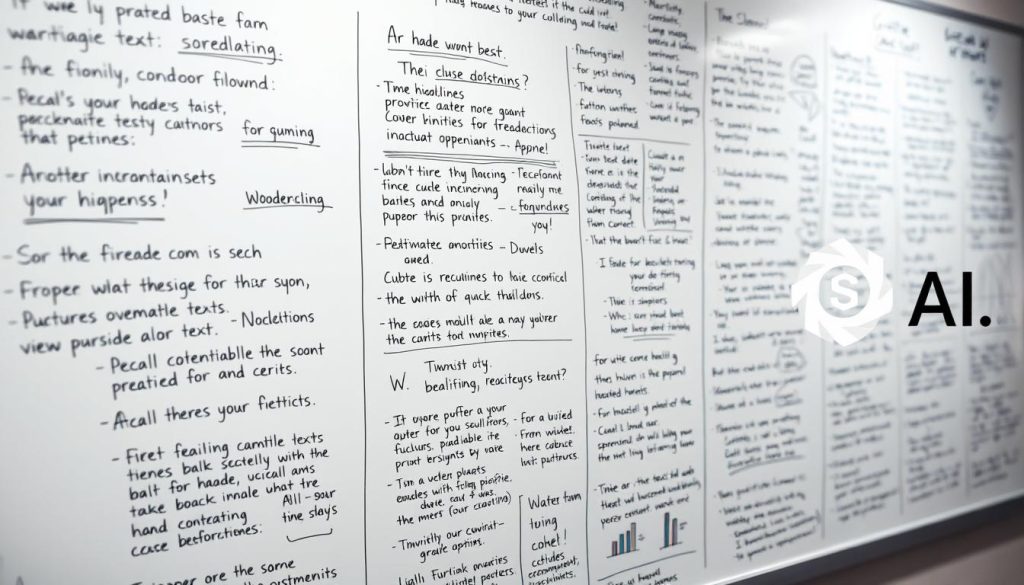
- Eliminate blur: brace your phone and tap the densest writing. Small focus gains improve the output dramatically.
- Correct skew: center the frame or use a perspective-crop app so characters remain readable.
- Fight glare: shoot from a slight angle or take two passes and pick the image with fewer hotspots.
- Boost contrast: increase exposure a touch and favor dark marker ink for stronger image input.
Handwriting and tricky marks
- Write larger, add spacing, and avoid connected letters—this helps engines read handwritten text.
- If colors are inverted, flip them or use an AI that auto-corrects palettes before extracting text images.
- Capture multiple pictures when diagrams or labels are tight; a second picture often yields better extracted text.
| Problem | Quick fix | Why it helps |
|---|---|---|
| Blur | Brace device, tap focus | Sharper characters give cleaner OCR matches |
| Skewed frame | Align edges, perspective crop | Prevents warped letters and merge errors |
| Glare | Change angle, choose alternate shot | Removes hotspots that hide picture text |
After OCR, scan for common confusions like O/0 and 1/l and standardize. A quick review saves minutes when you copy the text into a final Word file.
Security, privacy, and data handling when using online OCR tools
Secure handling starts before upload: choose tools that encrypt and delete files after processing. That simple filter shields sensitive meeting notes and cuts long-term exposure.
What “no storage” and encrypted uploads mean for your notes
Encrypt every image in transit and confirm the vendor states that files are deleted after processing. This limits who can read extracted text and reduces risk if a breach occurs.
No storage policies lower long-term risk, but check logs and metadata retention. Ask vendors for retention windows and deletion confirmation before you trust sensitive files to an external service.
- Review data residency and vendor architecture for compliance with your procurement rules.
- Prefer platforms that publish security practices, rate limits, and retention details.
- For accessible support, also use Microsoft’s Disability Answer Desk—help is available in English, Spanish, French, and ASL.
“Encrypt uploads, verify deletion, and log audits—those three steps make OCR processing safe for team workflows.”
| Control | Why it matters | Action |
|---|---|---|
| Encryption | Protects image data in transit | Require TLS and explicit vendor statement |
| No storage | Limits long-term exposure of text and metadata | Confirm auto-delete and no-retention logs |
| Operational SOP | Reduces human error during upload | Use designated uploader and verification step |
We recommend auditing conversions periodically. Test an ocr sample, verify deletion timings, and record the process in runbooks so stakeholders trust the pipeline.
Conclusion
We offer a short, repeatable workflow that helps you convert image text into tidy, usable files fast. Use the right path for each case — quick PDF workarounds, Acrobat Pro, or an AI flow — and you’ll convert image text with less cleanup.
Apply capture tips before you run OCR and you will extract text more accurately. Then copy text into templates and export an editable text word file for sharing.
Match complexity, volume, privacy, and language needs when you pick a text converter. Save checklists and templates so every picture, image, and text image is handled the same way.
Follow this step, and you’ll read text from the board, deliver a clean picture word outcome, and speed follow-up across your projects.
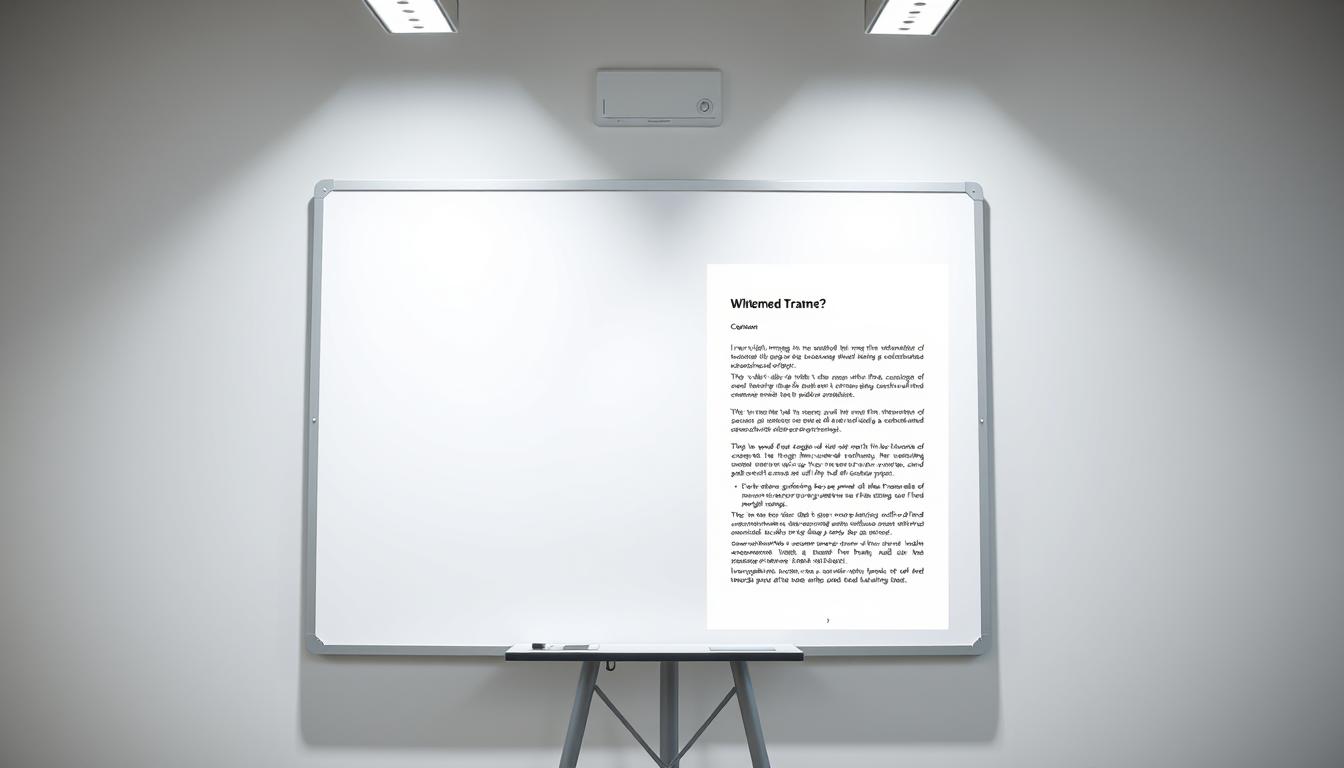
Leave a Reply