Need to scan whiteboard content after meetings and turn it into professional documents? Tired of spending 30 minutes retyping everything your team just sketched?
Remote teams capture brilliant ideas on whiteboards during workshops and planning sessions. Then comes the problem: someone needs to turn those photos into shareable, structured documents.
Traditional whiteboard scanner apps give you photos. You still have to manually transcribe everything into a document.
SketchBrief AI solves this completely. Take a photo. Upload it. Get a professional .docx document with headings, bullet points, and structure in under 60 seconds. No manual transcription. No reformatting.
Here’s how modern scan to cloud software for remote teams finally eliminates transcription work. And why teams are saving 3-5 hours per week by automating their whiteboard scanning workflow.
Why Scanning Whiteboard Content Still Wastes Your Team’s Time
Every productive workshop ends the same way. The whiteboard is full of diagrams, action items, and strategic decisions. Now someone needs to turn that into a document the team can actually use.
Your options for scanning whiteboard content are all time wasters:
-
Take photos and paste them (looks unprofessional, not searchable, hard to share)
-
Use a basic whiteboard scanner app (gives you photos, still need to retype everything)
-
Retype everything manually (30-45 minutes per session wasted)
-
Skip documentation entirely (lose alignment within days)
The real cost for remote teams:
-
45 minutes transcription × 3 workshops per week = 2.25 hours
-
2.25 hours × 52 weeks = 117 hours per year
-
117 hours = almost 3 full work weeks spent retyping whiteboards
For remote teams running design sprints, client workshops, or weekly planning sessions, this time waste compounds across every team member.
How SketchBrief Converts Whiteboard Photos Into Professional Documents
Most whiteboard scanner apps stop at giving you a clean photo. You still have to do the hard work of transcribing and formatting.
SketchBrief is built for remote teams who need actual documents, not just photos.
The Three-Pass AI System for Whiteboard Scanning
Upload photos of your whiteboard. Our AI processes them through three specialized passes:
Pass 1: Transcription
-
Reads messy handwriting, diagrams, and annotations
-
Captures spatial relationships and arrows
-
Handles up to 3 whiteboard photos at once
-
Keeps context across multiple boards from the same session
Pass 2: Structure
-
Organizes content into logical sections
-
Creates headings, bullet points, and numbered lists
-
Identifies action items, decisions, and open questions
-
Adds professional document structure automatically
Pass 3: Executive Summary
-
Creates a short overview for stakeholders
-
Highlights key decisions and next steps
-
Shows confidence scores for uncertain parts
-
Flags incomplete sections that need review
The output: A structured .docx document ready to share with your remote team. Complete in under 60 seconds from upload.
Privacy-First Scan to Cloud Software
Your whiteboard content contains sensitive strategy, client information, and confidential discussions. That’s why we built SketchBrief with privacy first:
-
Images deleted immediately after processing
-
No long-term storage of your content
-
GDPR compliant by design
-
Your documents, your control. Download and delete anytime.
We don’t train models on your data. We don’t store what you create. Your work stays yours.
Real Remote Team Workflows: From Whiteboard to Document in Minutes
Workshop Recaps for Distributed Teams
Before SketchBrief: Workshop ends. Take whiteboard photos. Spend 45 minutes typing up notes. Format in Google Docs. Share with remote team. Total time: 55 minutes.
With SketchBrief’s whiteboard scanner: Workshop ends. Upload 2-3 whiteboard photos. Download .docx. Quick proofread. Share with team. Total time: 5 minutes.
The document includes:
-
Workshop decisions and owners
-
Action items with priorities
-
Open questions for follow-up
-
Clear sections matching your whiteboard layout
Design Sprint Documentation
Design teams sketch dozens of user flows, wireframes, and feature ideas during sprints. Scanning whiteboard content traditionally meant Friday afternoon spent on documentation.
SketchBrief processes an entire sprint’s worth of whiteboard photos. User flows, wireframes, feature lists, research findings. Get a comprehensive sprint deliverable without manual transcription.
Architecture and System Design Sessions
Engineering teams sketch system diagrams, data flows, and technical architectures on whiteboards. It’s faster than diagramming software during brainstorming.
SketchBrief converts these whiteboard sketches into structured technical documentation. It keeps:
-
Component relationships and data flows
-
Technical notes and constraints
-
Decision reasons and trade-offs
-
Technical terms with high accuracy
Retrospective and Planning Board Captures
Sprint retrospectives and planning sessions create walls of sticky notes and whiteboard content organized into themes.
Upload photos. SketchBrief scans whiteboard content with groupings kept intact. Download structured action plan.
No manual transcription. No lost decisions.
Start converting whiteboards at SketchBrief.ai
How SketchBrief Compares to Other Whiteboard Scanning Tools
You might be thinking: “Can’t I just use Microsoft Lens or Rocketbook to scan whiteboard content?”
Short answer: Those tools give you photos. You still have to transcribe everything manually.
Traditional Whiteboard Scanner Apps
Microsoft Lens, Rocketbook Beacons, and Evernote Scannable are designed to capture clean photos of whiteboards. They work for:
-
Taking clear photos with good edge detection
-
Basic image cleanup and contrast adjustment
-
Saving photos to cloud storage
They don’t solve the actual problem:
-
No document structure or formatting
-
No professional output
-
Still requires 30-45 minutes of manual transcription
-
You get photos, not usable documents
Generic OCR Tools
ABBYY FineReader and similar OCR tools can extract text from whiteboard photos. But they give you unstructured text in a wall of words. You still spend 20-30 minutes organizing it into a proper document.
Digital Whiteboard Platforms
myViewBoard and similar platforms are great for live collaboration. But they require everyone to use the platform. They don’t help when you have physical whiteboard photos that need to become documents.
What Makes SketchBrief Different for Remote Teams
| Feature | Photo Scanners | OCR Tools | Digital Boards | SketchBrief |
|---|---|---|---|---|
| Clean whiteboard photos | Excellent | Good | Not applicable | Excellent |
| Text extraction | None | Unstructured | Not applicable | Structured |
| Document formatting | None | Manual | Export only | Automatic |
| Professional structure | None | None | Limited | Built-in |
| Output format | Photos | Plain text | PDF/PNG | .docx download |
| Processing time | Instant photo | 5-10 min | Not applicable | Under 60 seconds |
| Remote team ready | Photos only | Text only | Platform lock-in | Documents ready to share |
SketchBrief is purpose-built for one job: converting whiteboard photos into professional documents that remote teams can actually use. Fast.
How to Scan Whiteboard Content: Your First Document in 3 Steps
Step 1: Capture Clear Whiteboard Photos
Lighting matters. Take photos in bright, even light when you scan whiteboard content. Avoid harsh shadows or glare on glossy boards.
Fill the frame. Get close enough that handwriting is readable. But capture the full content area. Landscape orientation works best.
Multiple boards? Take separate photos for each board. SketchBrief processes up to 3 images at once and keeps context across them.
Pro tips for scanning whiteboard content:
-
Wipe old marks and smudges before photographing
-
Shoot straight on. Head-on angles work best.
-
Use your phone’s HDR mode for better contrast
-
Dark markers on white backgrounds scan better
Step 2: Upload to SketchBrief
Go to SketchBrief.ai and upload your whiteboard photos. The scan to cloud software will:
-
Process all images through the three-pass system
-
Create structured content with confidence scores
-
Make a formatted .docx document
-
Complete processing in under 60 seconds
What to expect:
-
Names and specific terms may need quick review
-
Unclear handwriting gets flagged with confidence scores
-
Diagrams described with relationships kept intact
Step 3: Review and Share With Your Remote Team
Download your .docx document. Give it a 2-3 minute review:
-
Check names and technical terms
-
Confirm action items have correct owners
-
Make sure structure matches your intent
Share immediately with your remote team through Slack, email, or your project workspace.
Time investment: 5-7 minutes total (capture plus review). Replaces 30-45 minutes of manual transcription work.

Pricing for Remote Team Whiteboard Scanning
SketchBrief uses a credit-based system for professional remote teams who need to scan whiteboard content regularly:
-
Monthly plans with monthly credit resets
-
Annual plans for cost savings on high-volume workshops
-
Add-on credits when you need extra capacity
-
Automatic refunds if processing fails or quality is poor
Every plan includes:
-
Full three-pass AI processing
-
Unlimited document downloads
-
Priority support
-
Complete privacy guarantee (immediate image deletion)
One converted whiteboard saves 30-45 minutes of manual transcription work.
View pricing and start scanning
Advanced Remote Team Use Cases
Multi-Day Workshop Documentation
Convert multiple days of whiteboard sessions into a single comprehensive document:
-
Day 1 discovery findings
-
Day 2 ideation and concepts
-
Day 3 prioritization and roadmap
-
Combined executive summary
Client Workshop Deliverables
Turn collaborative client sessions into professional deliverables same day:
-
Discovery workshops become strategy documents
-
Brainstorming sessions become feature specs
-
Planning sessions become project roadmaps
-
Technical sessions become architecture docs
Async Team Collaboration
Remote teams across time zones can contribute to whiteboard sessions:
-
Morning team sketches ideas on physical board
-
Photos uploaded to SketchBrief
-
Afternoon team in different timezone gets structured document
-
Evening team reviews and adds feedback
-
Full documentation without synchronous meetings
Training and Knowledge Base Building
Build a searchable library of workshop outputs:
-
Process improvement sessions
-
Technical training whiteboards
-
Strategy planning sessions
-
Problem-solving workshops
Other Whiteboard Scanning Options We Tested
We tested multiple whiteboard scanner options for remote teams. Here’s why we built SketchBrief instead of recommending them.
Microsoft Lens (Free)
What it does well: Fast, free photo capture with decent edge detection. Exports to Word.
The problem: Gives you unstructured text. You still spend 20-30 minutes organizing it into a proper document. Darker images require adjustment. Multi-page workflows are clunky.
Best for: Quick personal captures when you’ll do manual formatting anyway.
Rocketbook Beacons ($40 hardware)
What it does well: Real-time capture with auto-scan every 5 seconds. Good for live sharing during meetings.
The problem: Gives you photos. No document structure. No professional output. Still requires full manual transcription. Needs physical hardware setup.
Best for: Live meeting broadcasts when photos are enough.
ABBYY FineReader ($6/month or $21/year)
What it does well: Premium OCR with high accuracy. Good edge detection.
The problem: Extracts text but doesn’t structure it. You get a wall of text you need to organize manually. Cloud OCR takes 3+ minutes for 4 pages. Still 15-20 minutes of formatting work.
Best for: Scanning printed documents where structure isn’t important.
Evernote Scannable (Free, iOS only)
What it does well: Very fast captures. Crisp images.
The problem: No OCR at all. Just gives you photos. Device-only storage. Auto-deletes after 30 days. Requires manual transcription of everything.
Best for: Quick iOS photo captures you’ll transcribe immediately.
myViewBoard (Freemium)
What it does well: Full digital whiteboard platform. Exports to PDF, PNG, PPTX. Good for live collaboration.
The problem: Requires everyone to use the platform. Doesn’t help with physical whiteboard photos. Not designed for photo-to-document conversion.
Best for: Teams using digital whiteboards from the start.
Why These Don’t Solve the Remote Team Problem
All these tools stop at giving you photos or unstructured text. Remote teams need actual documents with:
-
Professional structure and formatting
-
Headings, bullet points, and sections
-
Action items and decisions clearly identified
-
Executive summaries for stakeholders
-
Shareable .docx files ready to use
That’s why we built SketchBrief.
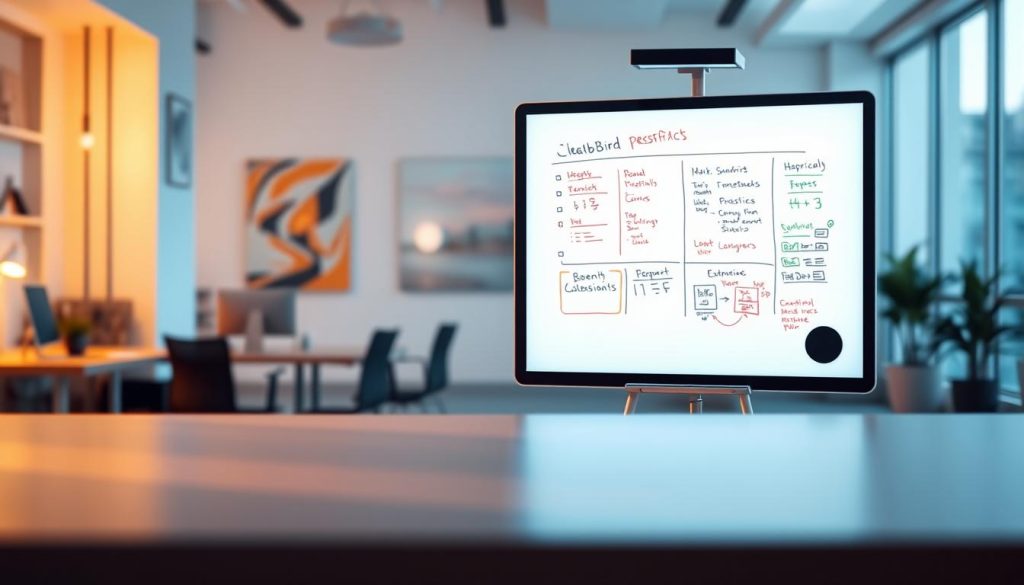
Common Questions About Whiteboard Scanning for Remote Teams
How accurate is the whiteboard scanner?
Accuracy depends on handwriting clarity and photo quality. For clear handwriting on clean whiteboards, expect 95%+ accuracy. SketchBrief includes confidence scores. You can review flagged sections during your 2-3 minute proofread.
Can SketchBrief handle diagrams and arrows on whiteboards?
Yes. SketchBrief keeps spatial relationships when you scan whiteboard content:
-
“Component A connects to Component B with data flow”
-
“Three options branch from the main decision point”
-
“Action items grouped in the top-right corner”
You get structured text that keeps the meaning of your visual layout.
What happens to whiteboard photos after scanning?
Deleted immediately. SketchBrief stores images only during the 60-second processing window. Once your .docx document is created, all uploaded photos are permanently removed.
We don’t train models on your data. Your strategic discussions stay confidential.
Can I scan multiple whiteboards from the same workshop?
Yes. Upload up to 3 whiteboard photos at once. SketchBrief keeps context across them. It understands they’re related parts of a single session.
Pro tip: Number your boards if sequence matters for understanding.
What file format do I get?
Currently .docx (Microsoft Word format). This opens in Word, Google Docs, LibreOffice, and most document systems.
The format includes:
-
Structured headings and sections
-
Bullet points and numbered lists
-
Basic formatting
-
Clean, professional appearance
How does this work for async remote teams?
Perfect for async collaboration. Team members in any timezone can:
-
Sketch on physical whiteboard
-
Take photos with phone
-
Upload to SketchBrief
-
Share document link via Slack or email
-
Remote teammates get structured document instantly
No need for everyone to be online at the same time.
Can I build a library of workshop outputs?
Yes. Every SketchBrief document can be saved to your team drive. Build a searchable archive:
-
Use consistent naming (Date_Workshop_Type)
-
Store in project folders
-
Tag with relevant keywords
-
Create templates for recurring sessions
What about messy handwriting or quick sketches?
SketchBrief handles varied handwriting styles. It analyzes stroke patterns and context, not just character shapes. Quick sketches and annotations get described with spatial context.
For very messy content, the system flags uncertain sections with confidence scores. You review those during your quick proofread.
How do I handle technical terms when I scan whiteboard content?
The AI understands context from surrounding text. However, specific abbreviations or domain terms may need quick review.
Pro tip: Keep a short list of your team’s common acronyms. Reference it during your 2-3 minute proofread.
What’s the best workflow for recurring remote team workshops?
-
Create a template structure you like
-
Photograph whiteboards the same way each time
-
Process through SketchBrief
-
Save with consistent naming (Date_Workshop_Type)
-
Store in team project folder
Build a searchable archive of every workshop. More valuable than disorganized photos sitting in someone’s phone.
The Bottom Line: Stop Retyping Whiteboards
Remote teams capture brilliant ideas on whiteboards. The collaboration works. The visual thinking works.
But the documentation process is broken.
SketchBrief fixes this. Convert whiteboard photos into professional documents in under 60 seconds. No manual transcription. No formatting headaches.
Your remote team’s time is worth more than retyping whiteboard content.
Three Actions to Start Scanning Whiteboard Content Automatically
1. Process your next workshop immediately Stop delaying documentation. Take photos. Upload to SketchBrief. Share the document before the meeting ends.
2. Calculate your team’s transcription cost (Minutes per workshop) × (Workshops per week) × (Team members) × (Hourly rate) = Money currently wasted
3. Start with SketchBrief today Visit SketchBrief.ai, choose your plan, and scan whiteboard content from your first workshop.
Ready to Stop Retyping Whiteboards?
✓ Upload whiteboard photos from any phone
✓ Get structured .docx documents in under 60 seconds
✓ Your images deleted immediately after processing
✓ Credit-based plans for remote teams
Start scanning whiteboards at SketchBrief.ai
SketchBrief AI | Professional whiteboard to document conversion for remote teams | Privacy-first by design
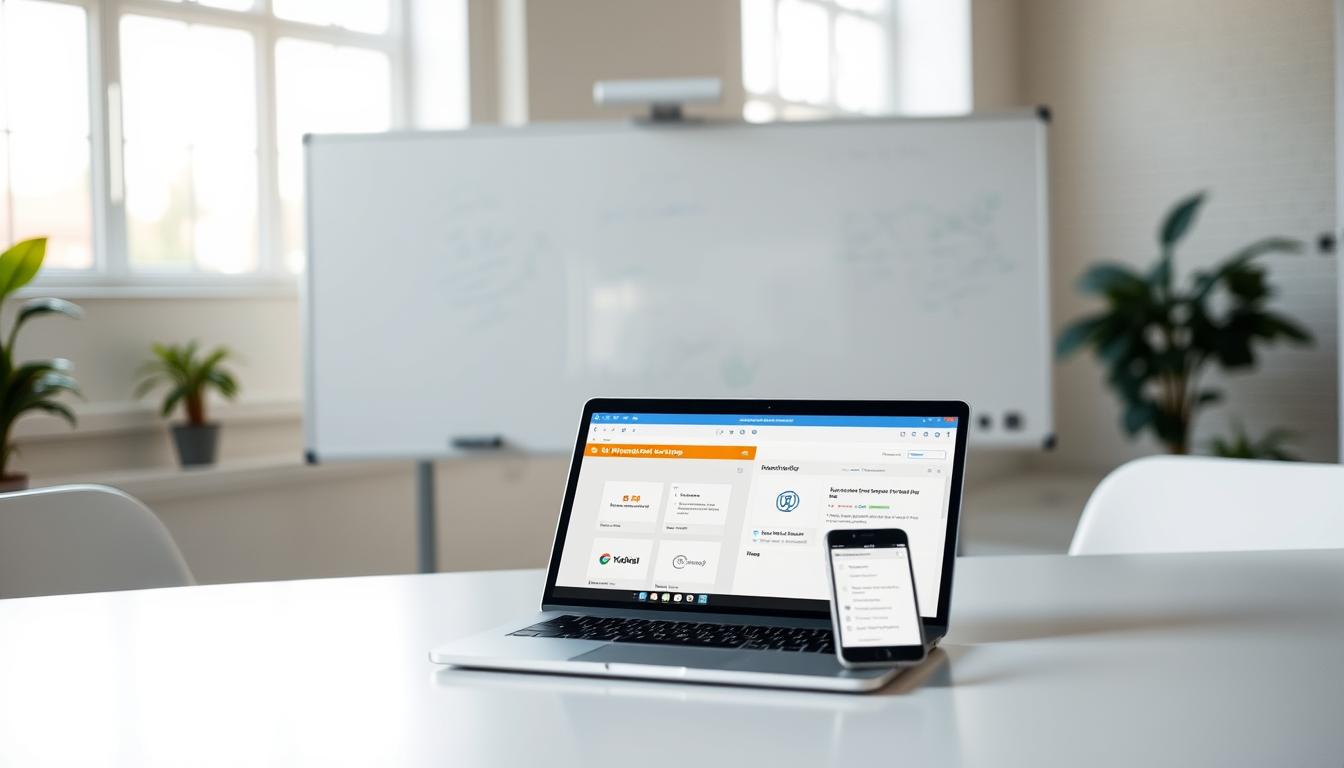
Leave a Reply